Student USI Verification Process
On the USI page, you will find 3 icons
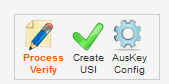
Click  �to go to Student USI verification page
�to go to Student USI verification page
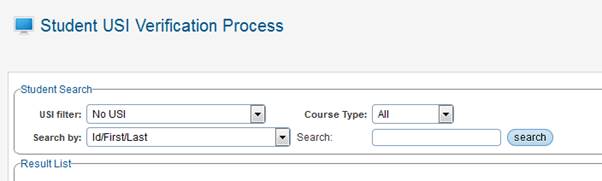
On this page, you have number of filter options available to get the list of Student that you would like to either - Enter and Verify their USI or get the list of Student with No USI and then enter relevant details to prepare Student record to be ready to Generate USI
1. USI Filter
a. No USI � search option to view the Student who do not have USI entered in RTOManager

b. Has USI � search option to view the Student who do have USI entered in the system and an option to verify the USI

c. All (include both has/not have USI) � search option to view list student with or without USI entered

2. Course Type � this filter is to only show the Student list based on the Course Type � VET, ELICOS, HigherEd or ALL etc.

3. Search by and Search fields � this filter parameter has various options and provide way to search the data as per the selection criteria (this is similar to Student Search facility � Student tab in RTOManager)

�Student USI is available (provided by Student) and process to enter the USI and verify USI
Student Search � Search the Student data based on one of the search type available � refer to Search Filters above


If the USI is available from the student, i.e. Student has gone directly to the USI.gov.au website and has entered necessary details and has their USI or have the USI available but did not enter during the application stage.
- Enter USI number in the box
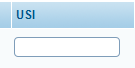
- On the Action button, Click on  �icon
�icon

- System will then connect with USI system and then display if the USI is valid USI or provide message.
- 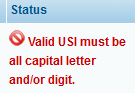

If the USI entered is valid then the system will display valid USI message.
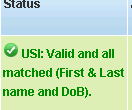
Once the USI is saved in the system there will be additional USI verify icon  �that will be visible, to check the USI again if required.
�that will be visible, to check the USI again if required.

Student USI is not available and Student records has to be checked and prepared by the staff to make it ready to generate USI
Student Search � Search the Student data based on one of the search type available � refer to Search Filters above


On this section follow the below steps to enter the relevant information to prepare the record ready for USI generation.
- Birth Place � Enter the Student birth place as per the passport or other valid documents
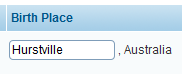
- Consent Form � if the Student has provided the Consent Form this will be visible here and you can download the consent form.
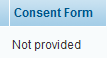
- DVS document information � DVS stands for Document Verification System and it is mandatory requirement before we can generate a USI.
The acceptable documents are
o Driver's Licence
o Medicare Card
o Australian Passport
o Visa (with Non-Australian Passport) for international students
o Birth Certificate (Australian) *please note a Birth Certificate extract is not sufficient
o Certificate Of Registration By Descent
o Citizenship Certificate
o ImmiCard
- If the document detail is available or Student has provided the data then this will be visible here, else there is be link �Not provided yet�
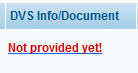
You can then click the link �Not provided yet� to open up the pop-up window to enter the DVS info/Document
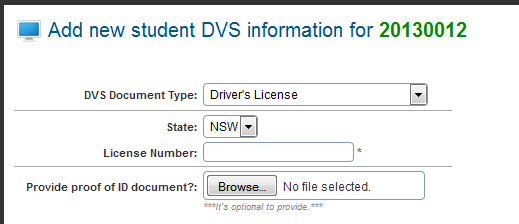
Based on the information provided by the Student, you can then update the data for DVS type, detail and upload the document. Uploading of document is optional, but recommended for evidence purposes.
Once data is entered, then you can click 
This will then be displayed in the search page
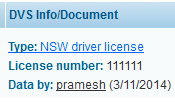
- File Check � File check is the process to flag the record to ensure Staff has checked the DVS document. System will record the staff details and the date that this is checked.

- Staff Verified � Staff Verified is the process to flag the record to ensure all the necessary data has been entered/DVS document checked and record is now ready for Generation of USI. Please note without this the data will not be appearing in the Generate USI page.
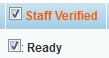
- Once all the above data is entered/checked/Verified, then you can update the data and this student record will then be visible in the Generate USI section.










