From this menu you can assign teachers when the existing
teacher is absent temporarily (is on leave) or when the existing teacher leaves
the college/institute permanently. To assign new teacher follow the
instructions below:
12.3.1��� Once
you have logged in to RTOmanager, click Timetable>Replacement Teacher. You
will go to the page as shown in figure 12.3a.
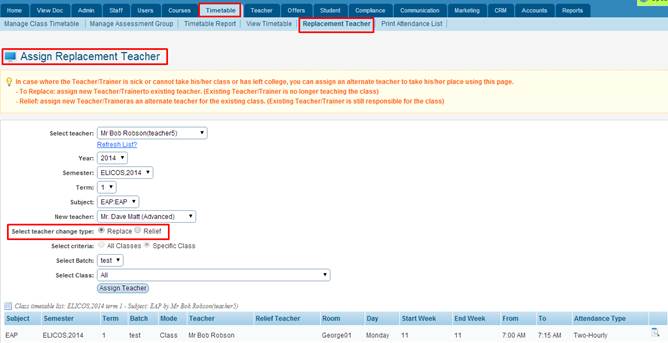
Figure 12.3a
12.3.2 Select/enter
all the information in as shown in figure 12.3a.

In figure 12.3a, Select teacher change type
which is highlighted in red box above in figure 12.3a refers to whether
the teacher being assigned is a relief teacher (temporary) or
replacement teacher (permanent). Select criteria have two options: All
classes and specific class. All classes refer to whether a
relief/replacement teacher is being assigned for all the classes or for a
particular class. The check box Allow Results Entry will enable
relief/replacement teacher to enter result as well.
Tip: The Allow
Results Entry option is only available if you select Relief for the
teacher change type, see below in figure 12.3b.
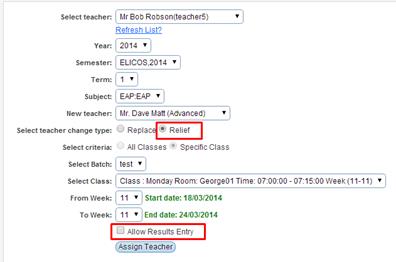
Figure 12.3b
12.3.3 Click
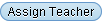 �in
figure 12.3a. Bob Robson is successfully relieved by Mr Dave Matt as shown in
Figure 12.3c. �in
figure 12.3a. Bob Robson is successfully relieved by Mr Dave Matt as shown in
Figure 12.3c.

Figure 12.3c
You can edit/delete the Relief teacher timetable by clicking
the icons
as highlighted above in figure 12.3c. icons
as highlighted above in figure 12.3c.
| 








