From this menu you can search for list of student as per
particular group (that you have already created in Section 15.4.2 Assign
Student to Group) and then search for the class that you want the group of
students to be enrolled in. Thereafter you can select the list of student and
then bulk enrol them in one go. Follow the instruction below to do this.
�15.4.3.1
Once you have logged in to RTOmanager, hover your mouse over the Compliance
Tab then click on Group Management. Then click the Bulk enrolment by
Group sub menu under compliance tab and the page will be displayed
as shown in figure 15.4.3a below
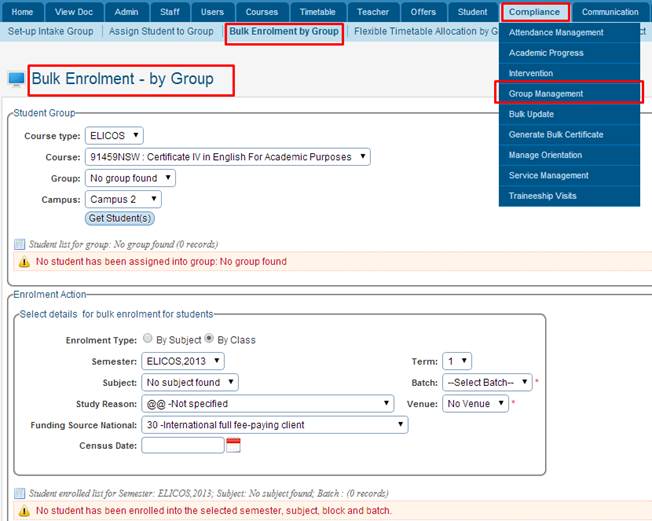 � �
Figure 15.4.3a
15.4.3.2 Here
you can select the course type, Course, Group and Campus. This will
automatically populate the group and show the student for one of the group. You
can then change the group and click Get student(s) and the students for
that group will be listed as shown in figure 15.4.3b
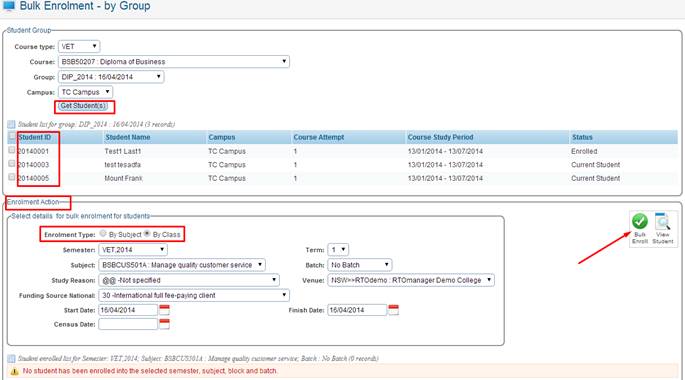
Figure 15.4.3b
15.4.3.3 Then
under �Enrolment Action� section you can select the Subject or By
Class for the �Enrolment Type�. Select details for bulk enrolment
for student section as per selected Semester, Subject, Term, Batch, Venue etc.
etc. This will show the entire currently enrolled student list on the Subject as
shown in figure 15.4.3c below.
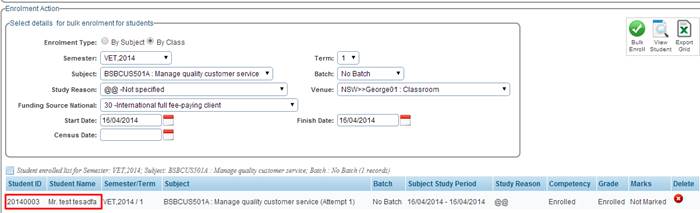
Figure
15.4.3c
15.4.3.4 To
bulk enrol the above listed student, you then require to select the student
that you want to bulk enrol from the student list above and select the particular
class, subject, term, semester etc. for enrolment and then click . This will
enrol the student in the class and will also show the message if successful or
not. See figure 15.4.3d below. . This will
enrol the student in the class and will also show the message if successful or
not. See figure 15.4.3d below.
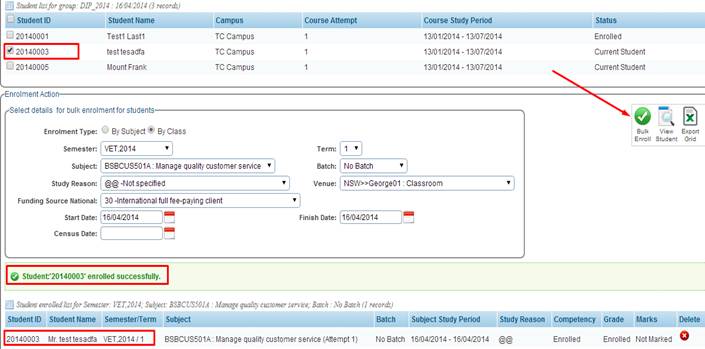
Figure
15.4.3d
You can
delete enrolled students by simply clicking the  �icon
as shown above in figure 15.4.3d �icon
as shown above in figure 15.4.3d
 �- This icon
allows you to view students who are currently enrolled into the subject/class
under the �Enrolment Action� section as seen above in figure 15.4.3d �- This icon
allows you to view students who are currently enrolled into the subject/class
under the �Enrolment Action� section as seen above in figure 15.4.3d
 - This icon
allows you to export current data to Excel Format. - This icon
allows you to export current data to Excel Format.
Tip: Do remember the students listed on top under �Student
list for group� are the students which you can select for subject/class
enrolment. The students listed on the bottom under �Student enrolled list�
are the students who are already enrolled or just enrolled into that
subject/class.
| 








