Before understanding how staff timesheet works, it is
important to understand the logic based on which it works. Firstly,
Teacher/Staff submit their timesheet from their portal. Secondly, the
supervisor assigned will check and approve the timesheet submitted. Finally,
the admin staff from admin portal will check and process the timesheet. The
payroll department will pay the concerned teacher/staff as per the total hours
in the timesheet. To do this, let us start right from the teacher portal to see
how teacher submit their timesheet as below:
Teacher Portal
�
Teachers first log in to their portal and takes attendance of the
class based on timetable.
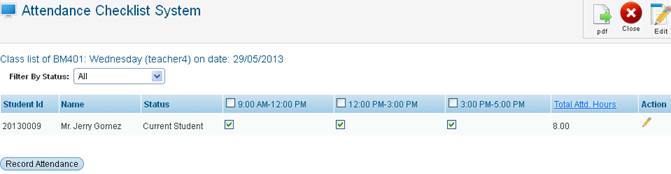
�
Once they record the attendance,
14.4.1 Click
Accounts>Staff Timesheet as shown in figure 14.4a.
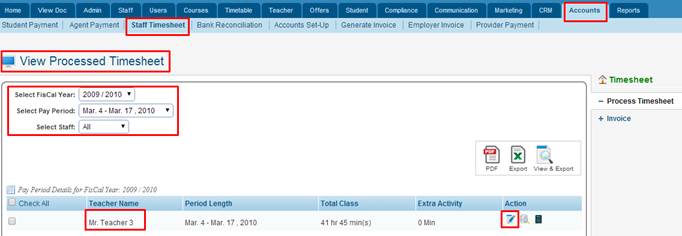
Figure 14.4.a
14.4.2 Select staff name whose timesheet you want to view/process
for e.g. all as shown in figure 14.4a.
Note: You
have option to view only those staff of your interest by selecting FisCal Year,
pay period and the staff name by selecting from the drop down menu in figure
14.4a.
14.4.3��� Click  �icon in
figure 14.4a. List of approved timesheet will be displayed as shown in figure
14.4b �icon in
figure 14.4a. List of approved timesheet will be displayed as shown in figure
14.4b
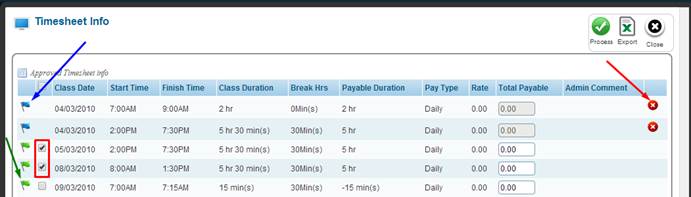
Figure 14.4b
�Note: Please
note that the blue flag shown in figure 14.4b indicates the processed timesheet
and the green ones indicate approved timesheets yet to be processed. You
can also un process the timesheet by clicking  icon. icon.
14.4.6 Select the ones you want to process by ticking the
check boxes as shown in figure 14.4b.
14.4.7������� Finally
click . The un-processed ones will
be converted to processed timesheet as shown in figure 14.4c. . The un-processed ones will
be converted to processed timesheet as shown in figure 14.4c.

Figure 14.4c

Similarly to un-process the processed timesheet (blue flag)
back to approved timesheet (green flag), just click the icon as shown in figure 14.4c. icon as shown in figure 14.4c.
You can also export current timesheet data to Excel format
by simply clicking on the  �icon as shown above in
figure 14.4c �icon as shown above in
figure 14.4c
| 








