You can reset the user�s password in case they forget their
password or for various administrative reasons. To do this, follow the
instructions below:
9.2.1����� Once you have logged in to RTOmanager, click Students
as shown in figure 9.2a.
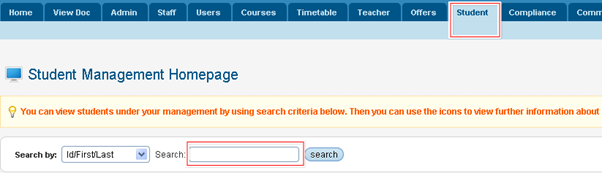
Figure 9.2a
9.2.2
Click  �as shown in figure 9.2a. A
list of student appears as shown in figure 9.2b �as shown in figure 9.2a. A
list of student appears as shown in figure 9.2b

You may also directly enter the student ID, first and last
name in the search criteria as shown by red boxed area in figure 9.1.1a and
click  �to directly look for the
student of your interest. �to directly look for the
student of your interest.
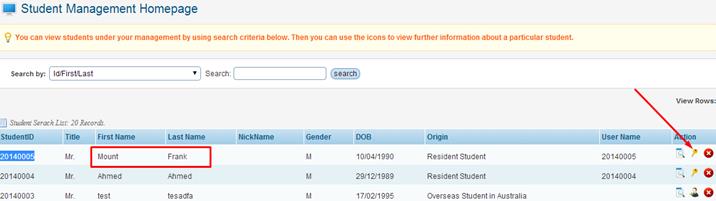
Figure 9.2b
9.2.3
Now, to reset the user�s password. Example: Whose user ID is 20140005
as shown in figure 9.2b, click  �icon as indicated by
the red arrow in above figure 9.2b. A pop up box appears as shown in the figure
9.2c �icon as indicated by
the red arrow in above figure 9.2b. A pop up box appears as shown in the figure
9.2c
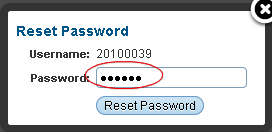
Figure 9.2c
9.2.4
Enter the new password as shown in figure 9.2c and click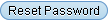 . .
A message will confirm that the
password has been successfully reset as shown in figure 9.2d.
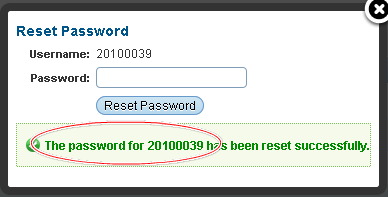
Figure 9.2d
| 








