4.10.2 Set Permission to User ( ) )
Setting permission to user is a simple process. Follow the
instructions below:
4.10.2.1��������� Click
Admin>Setup Permissions> as shown in figure below. You will go to the
page as in figure 4.10.2b.

Figure 4.10.2a
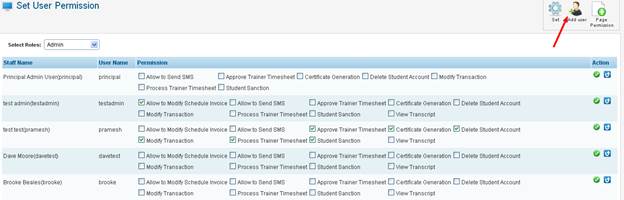
Figure 4.10.2b
4.10.2.2��������� Click
 icon in figure 4.10.2b. You will go to Set User
Permission page as in figure 4.10.2c icon in figure 4.10.2b. You will go to Set User
Permission page as in figure 4.10.2c
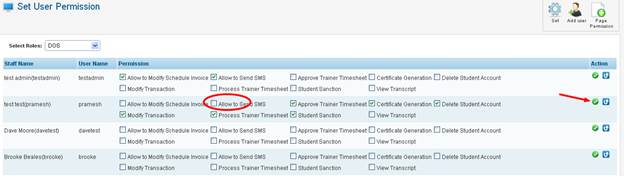
Figure 4.10.2c
4.10.2.3��������� Select
the user roles (for e.g. DOS) as in figure 4.10.2c and tick the permission Allow
to send SMS to the user of your choice.
4.10.2.4��������� Finally
click  icon to save the permission. (After saving, User Name
Pramesh will now be able to send SMS from within the system.) icon to save the permission. (After saving, User Name
Pramesh will now be able to send SMS from within the system.)
| 








