Student can enter their USI number from their Portal or Submit the Consent Form from their Portal
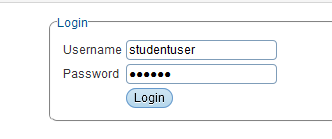
You will be redirected to Home Page
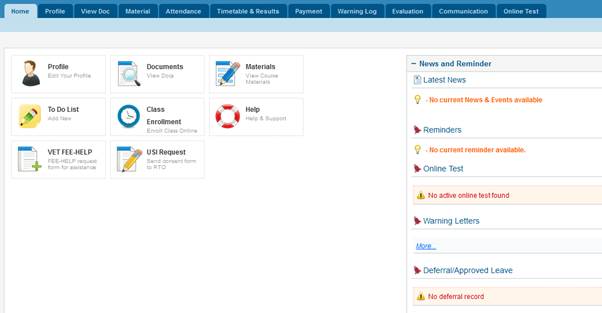
Click on the Profile icon or Profile tab to go to Edit Profile page
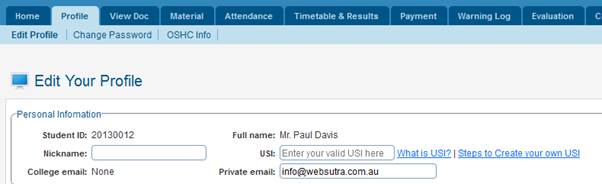
On the Edit Profile page, you can enter your USI number and then Click Update to record your USI.
System will then check your USI with your firstname, lastname and DOB and verify and return Valid or Invalid message.
To submit the consent form to allow RTO to apply on behalf of yourself follow the below steps. This will enable your Training provider to receive the consent form (in PDF), and then enable to apply for USI on your behalf.
Click USI Request (Consent Form) icon on your homepage
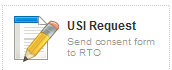
You will be redirected to USI Consent Form page
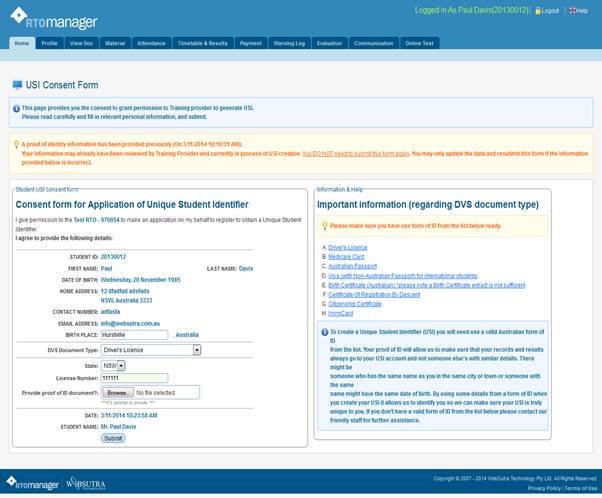
Here you can enter the following information
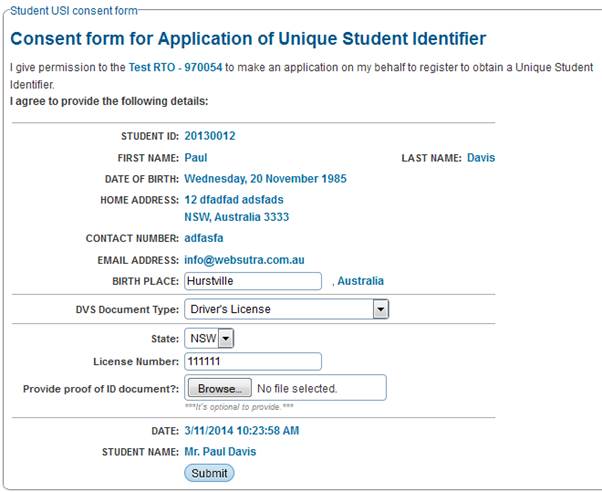
- Birth Place � Enter the Student birth place as per the passport or other valid documents
- DVS document information � DVS stands for Document Verification System and it is mandatory requirement before we can generate a USI.
The acceptable documents are
o Driver's Licence
o Medicare Card
o Australian Passport
o Visa (with Non-Australian Passport) for international students
o Birth Certificate (Australian) *please note a Birth Certificate extract is not sufficient
o Certificate Of Registration By Descent
o Citizenship Certificate
o ImmiCard
- DVS document file upload � if you have a scan copy handy then you can upload here or provide a copy to your College/Training Provider
- Information and Help regarding DVS document is on the right side
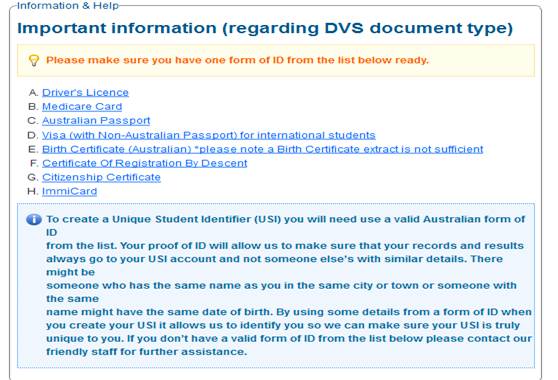
Once you have entered the relevant information, you can click Submit.
This will generate the PDF version of Consent form and email to your training provider and also to yourself.

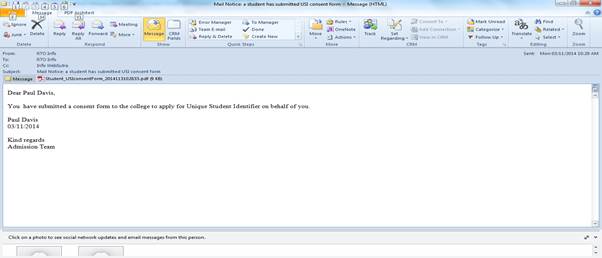
| 








