8.2.4 Offer Checklist ( ) )
By clicking  icon you can view the offer checklist of a student which allows you to update and add comments. To do this, follow the instructions below: icon you can view the offer checklist of a student which allows you to update and add comments. To do this, follow the instructions below:
8.2.4.1 Once you have logged in to RTOmanager, click offers. By default you will go to the offer manage page as shown in 8.2.1a.


Figure 8.2.4
8.2.4.2�� Click Search as shown in figure above. By default a list of all applications appears in the list as shown in figure 8.2.4b
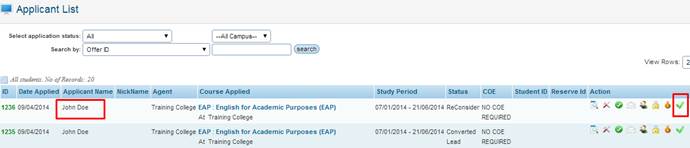
Figure 8.2.4b
8.2.4.3�� Click icon to view the Offer Checklist. This will open up a new� pop up window as shown in figure 8.2.4c. icon to view the Offer Checklist. This will open up a new� pop up window as shown in figure 8.2.4c.
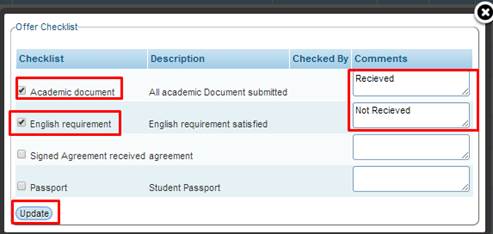
Figure 8.2.4c
8.2.4.4�� In this �Offer Checklist� you can simply tick the checkbox for the items/documents you have received from students such as e.g. Academic doument and enter in the comments section e.g �Receivecd� for other items which you have not received you can enter in the comments section e.g. �Not Received�, then click on Update. This allows you to manage which douments the students has given and which hasn't.
Please note: To setup the �Offer Checklist� please refer to section �4.1.17 Checklist Setup�
| 








