�From this menu you can view/edit your staff profile. To do
this, follow the instructions below:
5.3.1����� Once
you have logged in to RTOmanager, click Staff as shown in figure 5.3a.
By default the list of all staff appears as shown in figure 5.3a
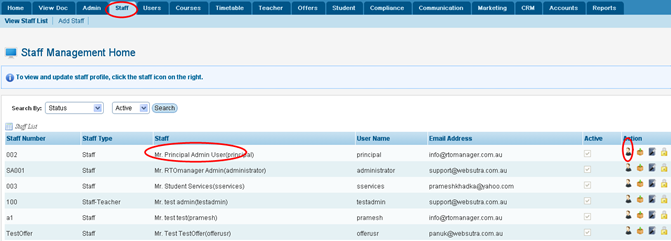
Figure 5.3a
5.3.2����� Find
the staff whose profile you want to view/edit. Example: Principal Admin
as marked by red circle in figure 5.3a. Click  icon to edit the staff profile. You will go to the page as
shown in figure 5.3b icon to edit the staff profile. You will go to the page as
shown in figure 5.3b
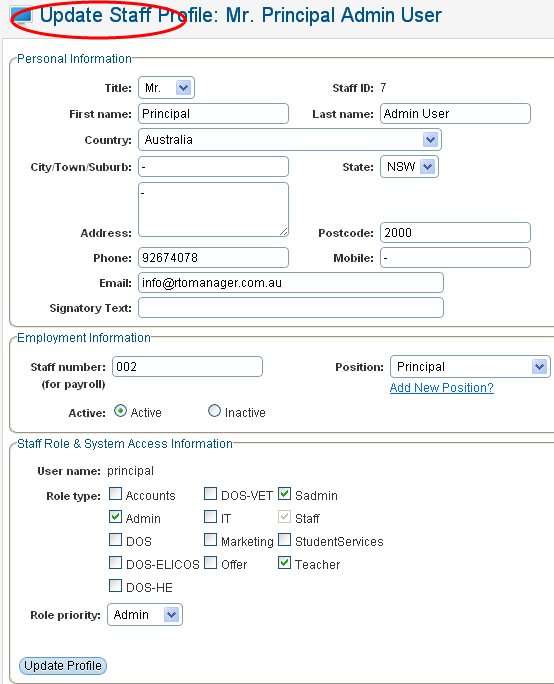
Figure 5.3b
5.3.3����� Edit/change
any information as per your requirement and click .
Message in green as shown within red boxed area in figure 5.3c confirms that
your staff information has been updated successfully. .
Message in green as shown within red boxed area in figure 5.3c confirms that
your staff information has been updated successfully.
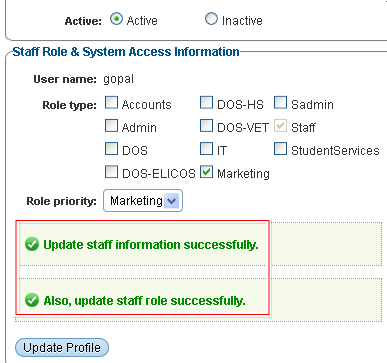
Figure 5.3c
| 








