4.1.14 Result Grade
From this menu you can setup all the preliminary information
required for result grading system for your college. This information will be
used by the system for grading purposes when processing the final result. To
setup result grading system, follow the instructions below:
4.1.14.1� Click
Admin>RTOmanager Setup>Result Grade as shown in figure 4.1.14a. List
of all available grading will be displayed as shown within red boxed area in
figure below.
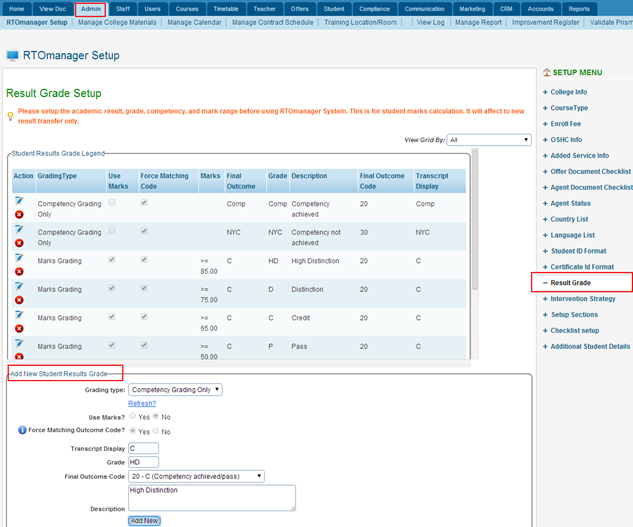
Figure 4.1.14a
4.1.14.2�� By
clicking  / / icons you
can edit/delete the existing grades in figure 4.1.14a. When you click on the
edit icons you
can edit/delete the existing grades in figure 4.1.14a. When you click on the
edit  �icon you can edit most of the fields which will be visible and the
fields that are disabled won�t be editable e.g. usually the fields that are
greyed out. Please refer to the below figure 4.1.14b. Once you have done some
changes simply click on the green tick icon shown in figure 4.1.14b to
save/update with the new changes. �icon you can edit most of the fields which will be visible and the
fields that are disabled won�t be editable e.g. usually the fields that are
greyed out. Please refer to the below figure 4.1.14b. Once you have done some
changes simply click on the green tick icon shown in figure 4.1.14b to
save/update with the new changes.
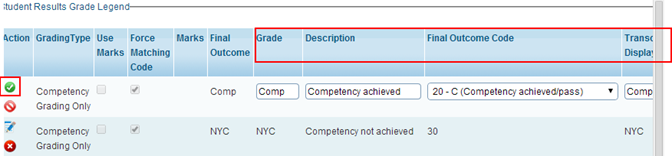
Figure 4.1.14b
4.1.14.3�� To
add new grade, enter all the relevant setup information as shown in figure 4.1.14c

Figure 4.1.14c

In figure 4.1.14c, Grading type refers to type of
grading. Example: marks grading, competency grading & you can also
create your own grading type by selecting -- New Grading Type� -- from the drop
down menu.
Tip: As you can see in
figure 4.1.14c �use marks� & �Force Matching Outcome Code� are disabled, to
enable them so you can choose between Yes or No you will need to
setup as a �new grading type� from the drop down menu.
4.1.14.5�� Finally
click . A message in green will
confirm that your information has been added successfully as shown in figure 4.1.14c. . A message in green will
confirm that your information has been added successfully as shown in figure 4.1.14c.
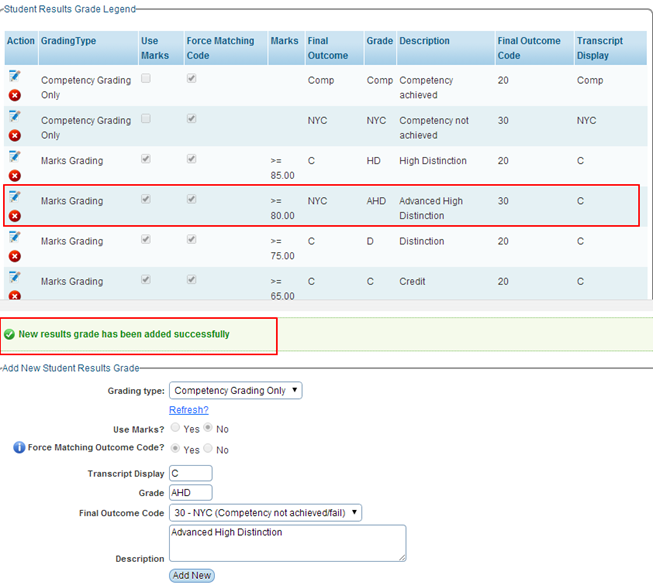
Figure 4.1.14c
| 








