9.4.19.1 Traineeship Visit Activity Log
From this menu you can add activity logs for the
traineeship. To do this, follow the instructions below:
9.4.19.1.1����� Click Students on the main menu as shown in
figure 9.4.19.1a.
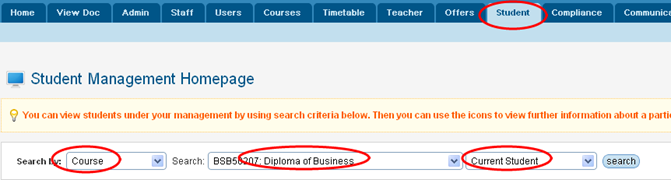
Figure 9.4.19.1a
9.4.19.1.2����� Find
the student whose activity log is to be recorded. To do this, select the
student�s criteria as shown in figure 9.4.19.1a and click . List
of participant will be displayed as shown in figure 9.4.19.1b. . List
of participant will be displayed as shown in figure 9.4.19.1b.
Tips: You can search student
by different criteria for e.g. course, course offer intake, Course start date,
employer, first name, last name etc.
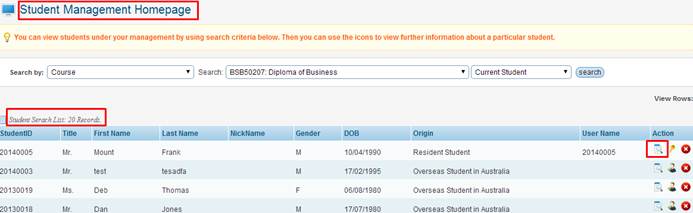
Figure
9.4.19.1b
9.4.19.1.3����� Select
the student of your choice by clicking  in
figure 9.4.19.1b to go to the student profile page as shown in figure
9.4.19.1c. in
figure 9.4.19.1b to go to the student profile page as shown in figure
9.4.19.1c.
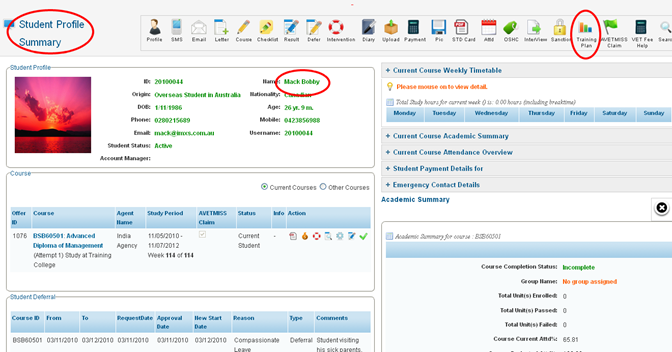
Figure
9.4.19.1c
9.4.19.1.4����� Click
 in
figure 9.4.19.1c. You will go to Student Training Plan page as shown in
figure 9.4.19.1d. in
figure 9.4.19.1c. You will go to Student Training Plan page as shown in
figure 9.4.19.1d.
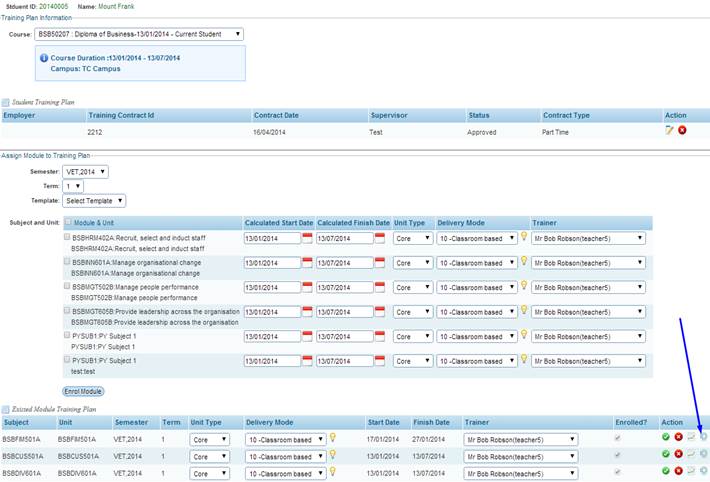
Figure
9.4.19.1d
9.4.19.1.5����� Click
 icon
as shown by blue arrow for your desired module and unit as shown in figure
9.4.19.1d. A new window for Activity Log for Traineeship will appear on
the screen as shown in figure 9.4.19.1e. icon
as shown by blue arrow for your desired module and unit as shown in figure
9.4.19.1d. A new window for Activity Log for Traineeship will appear on
the screen as shown in figure 9.4.19.1e.
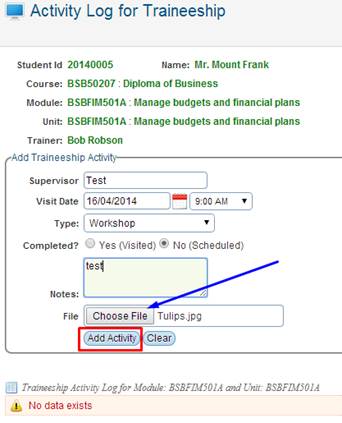
Figure
9.1.13.1e
9.4.19.1.6����� Enter/select
all the information in figure 9.4.19.1e. You also have option to attach a file
by clicking the Choose File button. When you are done, click .
Activity log will be recorded as shown in figure 9.4.19.1f. .
Activity log will be recorded as shown in figure 9.4.19.1f.
Tips: You may also upload files if any to the activity
log.
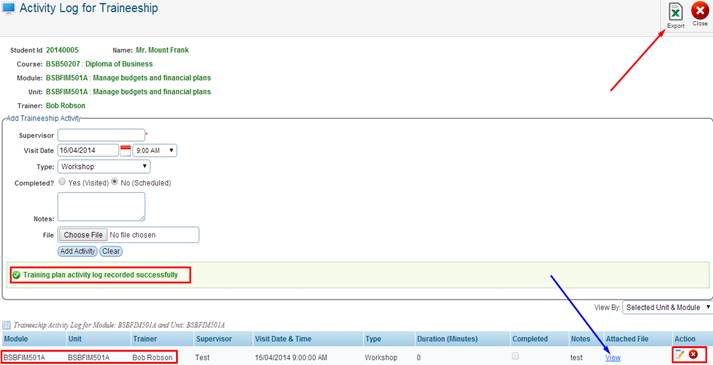
Figure
9.4.19.1f
Note: Please note that
you can add as many activity logs for Module and Unit. Click the  link shown by blue arrow to open and view the file you
have uploaded. link shown by blue arrow to open and view the file you
have uploaded.
You can Export current �Activity Log� for the
traineeship by simply clicking the  �icon
as indicated by the red arrow above in figure 9.4.19.f �icon
as indicated by the red arrow above in figure 9.4.19.f
To edit/delete any traineeship �activity log� simply
click on these  �icons
as marked above by red box in figure 9.4.19.1f �icons
as marked above by red box in figure 9.4.19.1f
| 








