14.5.6 Employer Invoice
From this menu you can Generate Employer Invoices.
14.5.6.1 Once you have logged into RTOmanager, click
Accounts on the main menu then go to �Employer Invoice� sub menu as
shown below in figure 14.5.6a
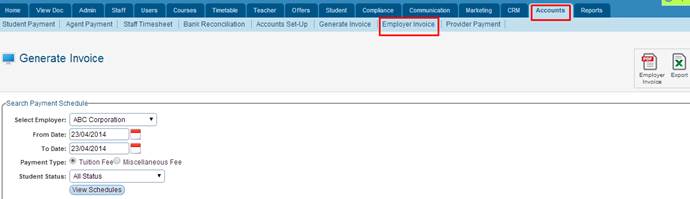
Figure 14.5.6a
14.5.6.2 Simply select the relevant information fields under
�Search Payment Schedule� then click on . Your page
now should look like the one below in figure 14.5.6b . Your page
now should look like the one below in figure 14.5.6b
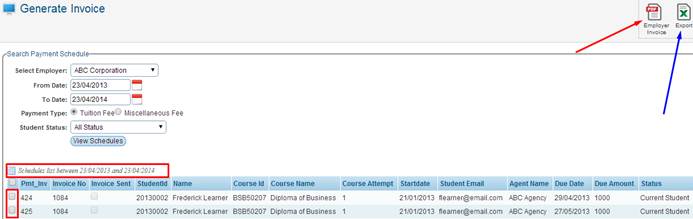
Figure 14.5.6b
14.5.6.3 Once you have clicked on �View Schedules� you will
see students in the list as shown above in figure 14.5.6b, based on the
employer you have selected the students accosicated with the employer will
appear. Simply click the tick the checkbox and click on the  �icon
as indicated by the red arrow shown above in figure 14.5.6b. The Employers
Invoice will then be genreated to a PDF file. �icon
as indicated by the red arrow shown above in figure 14.5.6b. The Employers
Invoice will then be genreated to a PDF file.
14.5.6.4 This icon  �as indicated by the blue
arrow as shown above in figure 14.5.6b allows you to export current data to
Excel format. �as indicated by the blue
arrow as shown above in figure 14.5.6b allows you to export current data to
Excel format.
| 








