From this menu you can insert (create) class break between
the start time and end time of particular class. Example: if a class starts at
9:30 in the morning and ends at 17:30 in the evening and if the class has two
breaks (gap) each of 15 minutes then, you can create two breaks each of 15
minutes for the whole class. To understand this, follow the instructions below:
�12.1.2.1
Once you have logged in to RTOmanager, click Timetable>Manage Class
Timetable as shown in figure 12.1.2a. By default, list of all available
timetables for course type ELICOS as shown in figure 12.1.2a.
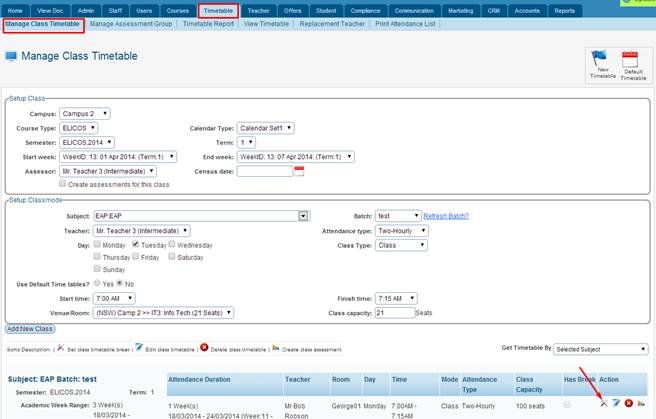
Figure 12.1.2a

In figure
12.1.2a, you may select other criteria (for e.g. Course type, Semester,
Calendar type, start week) to filter class timetables as desired.
12.1.2.2
Click  �icon as indicated by red arrow in figure 12.1.2a. A
pop up box appears as shown in figure 12.1.2b. �icon as indicated by red arrow in figure 12.1.2a. A
pop up box appears as shown in figure 12.1.2b.
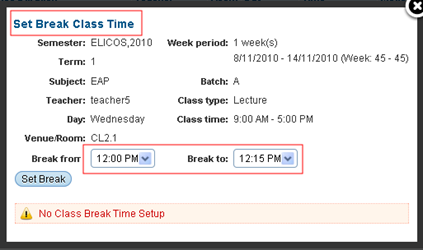
Figure 12.1.2b
12.1.2.3
Select the Break from and Break to time as 12:00 PM and
12:15 PM respectively as shown in figure 12.1.2b.
12.1.2.4
Click  �as shown
in figure 12.1.2b to insert the break. Your recently inserted class
break will appear as shown in blue area in figure 12.1.2c. �as shown
in figure 12.1.2b to insert the break. Your recently inserted class
break will appear as shown in blue area in figure 12.1.2c.
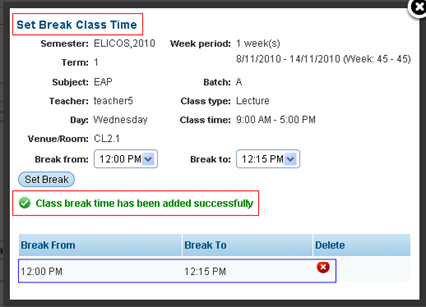
Figure 12.1.2c

Similarly you can insert more than one break for a class.
You may also delete the class break by just clicking  �icon shown in figure 12.1.2c. �icon shown in figure 12.1.2c.
| 








