4.11 Manage Employer
From this menu you can setup Employers in the RTOmanage
system, which enables you to assign Employers to students, generate employer
invoices etc. To setup and add Employers in the system please follow the steps
below;
4.11.1��� Once you have logged into RTOmanager, hover your
mouse over the Admin tab then click on �Manage Employer�. Refer
below in figure 4.11a
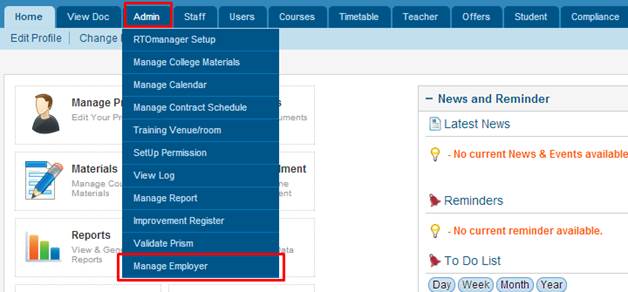
Figure 4.10a
4.10.2��� Once you have clicked on �Manage Employer� your
page should now look like the one below in figure 4.10b.
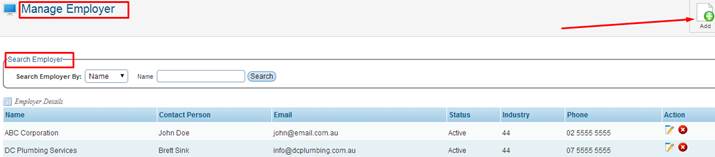
Figure 4.10b
4.10.3 From the �Manage Employer� page you can use
the �Search Employer� option to search for existing employers that are
in the system. To add a new employer simply click on the  �icon
as indicated by the red arrow as shown above in figure 4.10b. You will be taken
to the page as seen below in figure 4.10c.�������������� �icon
as indicated by the red arrow as shown above in figure 4.10b. You will be taken
to the page as seen below in figure 4.10c.��������������
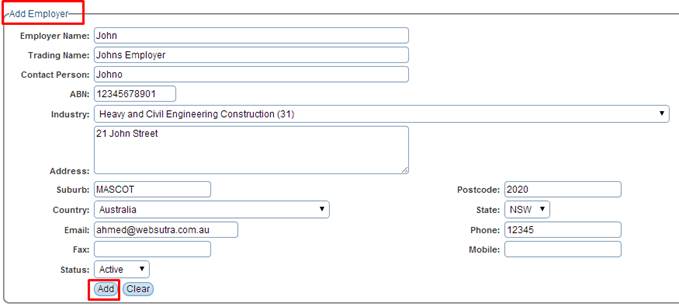
Figure 4.10c
4.10.4 Simply enter in the Employers Details as shown
above in figure 4.10d. Then click on  . Once you have added the
Employer you will see a green confirmation message and your new Employer will
now appear under the �Employer Details� list as shown below in figure
4.10d . Once you have added the
Employer you will see a green confirmation message and your new Employer will
now appear under the �Employer Details� list as shown below in figure
4.10d
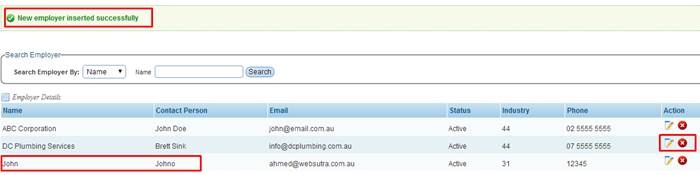
Figure 4.10d
You can edit/delete the Employer by simply clicking on these
icons  as shown above in figure
4.10d. as shown above in figure
4.10d.
| 








