3.0 View Document
From this menu you can search and view documents that are
available for access to your user role (only accessible to Staff). To View/find
the documents follow the instructions below:
3.1 On the main menu click
View Doc. By default all the available folders are listed as shown in
red boxed area in figure 3a.

Please note that the default folders that appear in the list
as soon as you click View Doc are root directories/folders. You may also
directly go to the files by clicking the folders of your interest if you know
the location of your files/documents.
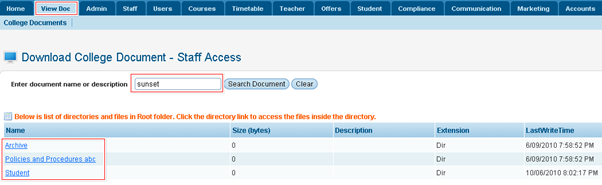
Figure 3a
3.2 To search the
document, enter the name of the file as close as possible for example: sunset
as shown within red boxed area in figure 3b and click Search Document.

Figure 3b
3.3 All the documents that
match the criteria sunset is displayed in the list as shown within the
red boxed area in figure 3c.
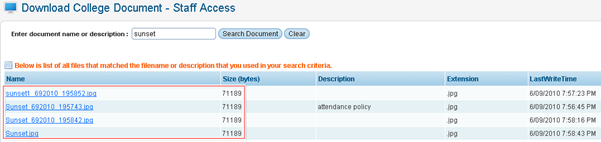
Figure 3c
3.4 Finally click the link
of the file (you want to view) as shown in the red boxed area in figure 3b. A
pop up box prompts you to either open the file or save the file in your computer.
3.5 If you do not enter
any search criteria then the system will show all the possible files that are
accessible using your login and role.
| 








