From this menu you can now pay the scheduled fees of the
student that you have already created as explained in section 14.1.1 Initial
Payment. To pay the schedule, follow the instructions below:
14.1.3.1 Go
to the student payment summary page of the student of interest as shown
in figure 14.1.3a.
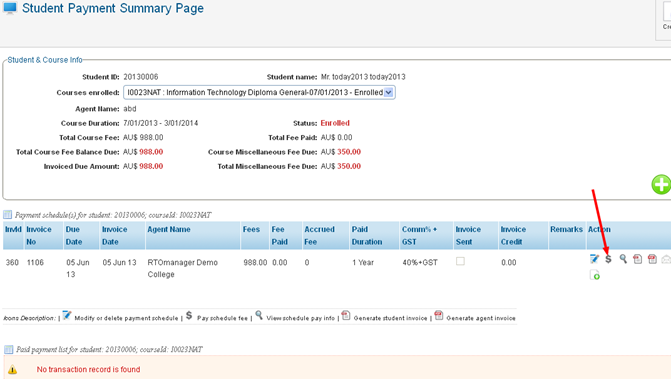
Figure
14.1.3a
Remember: Never
get confused with Payment Schedule and Payments. Payment Schedule
is just schedules of payment which has not been paid yet whereas payments are
actual payment received from the students.
14.1.3.2
Click icon
to pay the fees (first schedule Invoice No 360) in figure 14.1.3a. A process
payment for Combined Payment window appears as shown in figure 14.1.3b. icon
to pay the fees (first schedule Invoice No 360) in figure 14.1.3a. A process
payment for Combined Payment window appears as shown in figure 14.1.3b.
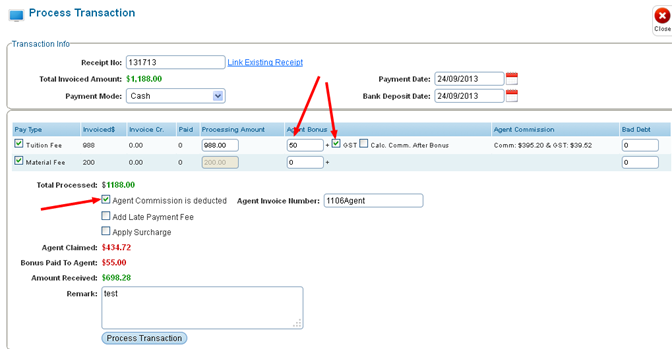
Figure 14.1.3b
14.1.3.3
Enter the fees amount (for e.g. $988) received from the student as in figure
14.1.3b. (You may also partially process student fees as per your convenience)
Note: you can
also enter Agent Bonus if there is any such agreement with the agent.
You also have option to calculate Agent commission after the agent bonus
as shown in figure 14.1.3b.
14.1.3.4
Select the appropriate check box for e.g. Agent commission is Deducted, Add
Late Payment Fee, Apply Surcharge etc to include in this payment.
14.1.3.5 Once
you are done, click  �in
figure 14.1.3b. A green message will confirm that the payment has been
processed successfully as shown in figure 14.1.3c. Also refer to figure 14.1.3d
to view the relevant payments of schedules. �in
figure 14.1.3b. A green message will confirm that the payment has been
processed successfully as shown in figure 14.1.3c. Also refer to figure 14.1.3d
to view the relevant payments of schedules.
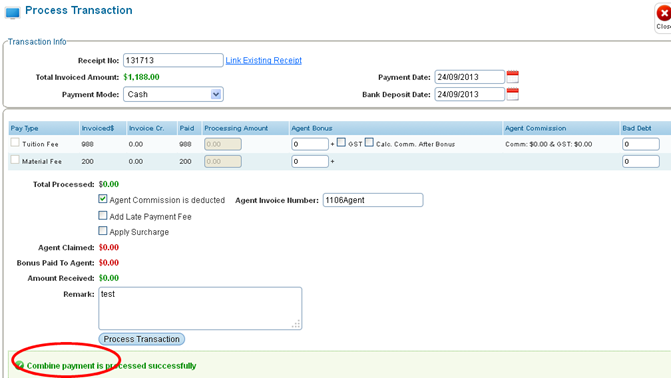
Figure 14.1.3c
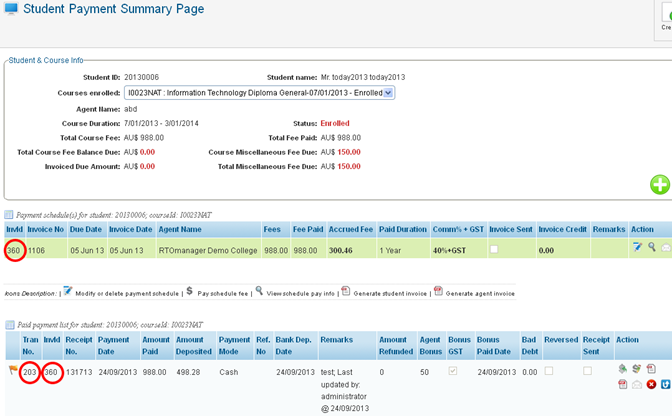
Figure 14.1.3d

Please observe that the colour of the schedule has changed
to green (InvID 360) and  icon disappears from the schedule as shown in figure 14.1.3d.
This means that the schedule (with invID 360) has been fully paid. You can also
view the payment transaction of this schedule by just clicking icon disappears from the schedule as shown in figure 14.1.3d.
This means that the schedule (with invID 360) has been fully paid. You can also
view the payment transaction of this schedule by just clicking  �icon
in figure 14.1.3d. Also note that the Transaction No 203 marked by red
circle refers to the payment of Schedule whose InvID is 360. Similarly,
you can process payments for other schedules. �icon
in figure 14.1.3d. Also note that the Transaction No 203 marked by red
circle refers to the payment of Schedule whose InvID is 360. Similarly,
you can process payments for other schedules.
| 








