15.7.2.1 Once
you have logged in to RTOmanager, however your mouse over compliance
main menu and click Service Management. You will go to the page as shown
in figure 15.7.2a
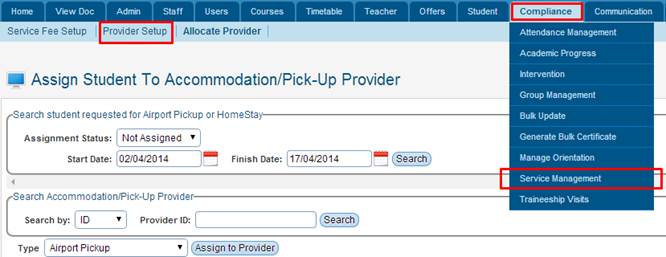
Figure 15.7.2a
15.7.2.2 Click Provider Setup marked in red box in
figure 15.7.2a. You will go to the Setup Service Provider page as shown
In figure 15.7.2b.
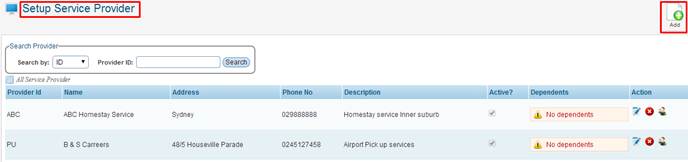
Figure 15.7.2b
15.7.2.3 Click  icon
marked by red box in figure 15.7.2b. A pop up window appears for you to enter
data shown in figure 15.7.2c. icon
marked by red box in figure 15.7.2b. A pop up window appears for you to enter
data shown in figure 15.7.2c.
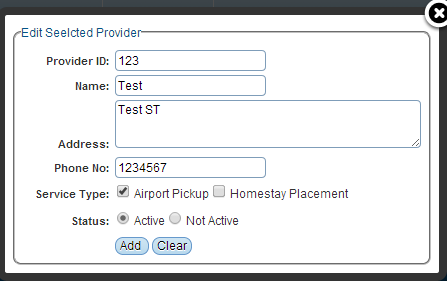
Figure 15.7.2c
15.7.2.4 Supply all the information as shown in figure 15.7.2c and
click  .
Recently added provider will be added in the list as shown in figure 15.7.2d. .
Recently added provider will be added in the list as shown in figure 15.7.2d.
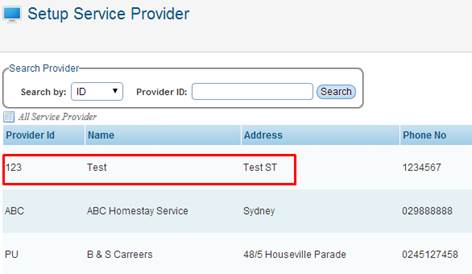
Figure 15.7.2d
You can edit/delete any service
provider within the system by simply clicking on these  �icons
as shown above in figure 15.7.2b �icons
as shown above in figure 15.7.2b
Similarly you
can also add �Dependents� by clicking on this  icon as
shown above in figure 15.7.2b icon as
shown above in figure 15.7.2b
| 








