From this menu you can keep track of all the communications
and logs made for a student. Example: student complaints, student progress and
student attendance. To maintain diary (communication log) follow the
instructions below:
9.4.7.1�� Go
to Student Profile Summary Page
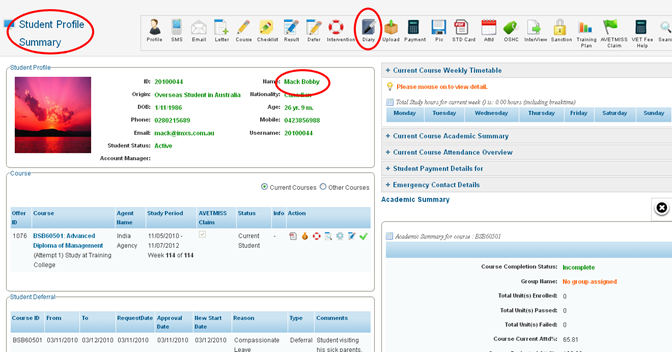
Figure 9.4.7a
9.4.7.2 Click
 �icon as shown in
figure 9.2.7a. You will go to the page as shown in figure 9.4.7b �icon as shown in
figure 9.2.7a. You will go to the page as shown in figure 9.4.7b
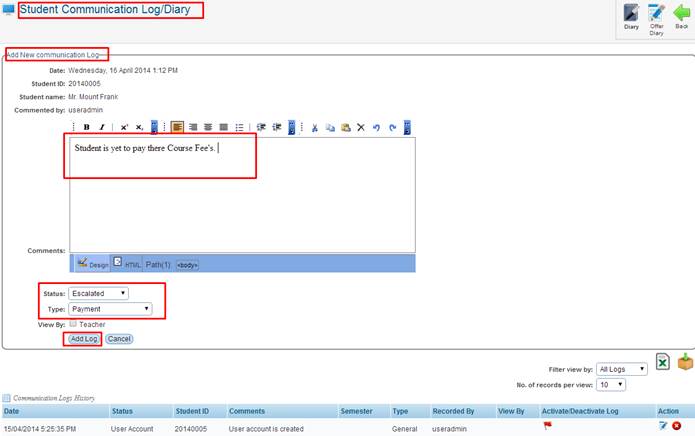
Figure 9.4.7b
9.4.7.3 Write comments
for the communication log as shown in figure above.
9.4.7.4 Select the Status
and type of the communication log from the drop down menu as shown in
figure 9.4.7b.

You can also allow teachers to view this communication log by
clicking the check box  as shown in figure
9.4.7b. as shown in figure
9.4.7b.
9.4.7.5 Finally Click Add
Log. Your recently added communication log will appear in the list as shown
in figure 9.4.7c.
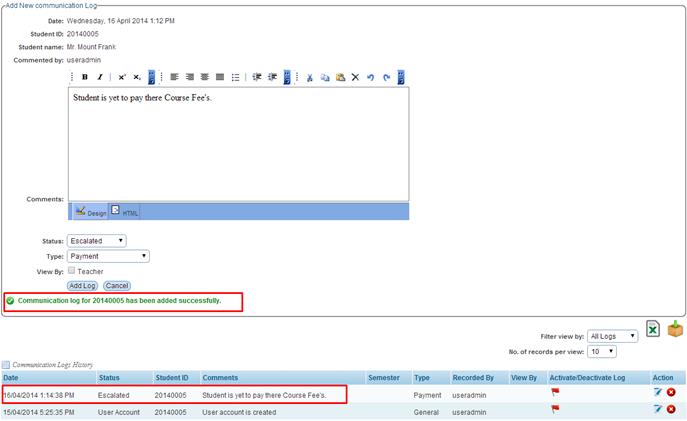
Figure 9.4.7c
You can edit/delete any logs added by simply clicking on
these  �icons. �icons.
 �this icon allows
you to export all logs for the student to Excel format for recording keeping. �this icon allows
you to export all logs for the student to Excel format for recording keeping.
The Red Flag:  will allow all
users/staff to see this log for the student. will allow all
users/staff to see this log for the student.
The Green Flag: � �will
only allow the user who recorded the log to view it only. �will
only allow the user who recorded the log to view it only.
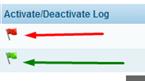

Please note that once you have added any records in the
diary, you can view last 5 communication log/diary in the student�s profile
page as shown in red boxed area in figure 9.4.7d
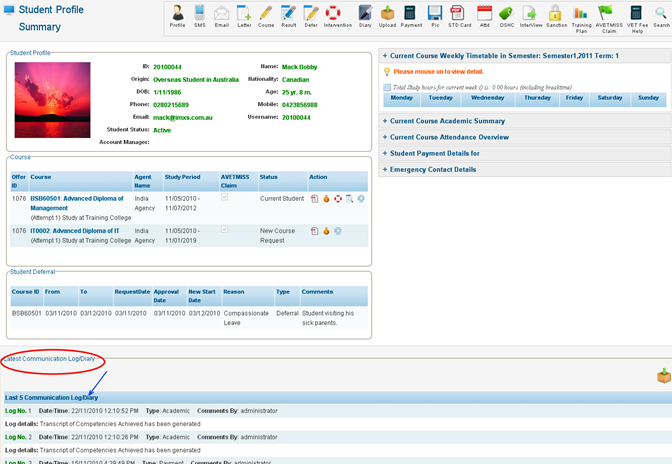
Figure 9.4.7d
| 








