9.4.19 Training Plan
From this menu you can create a training plan for a student.
To do this, follow the instructions below:
9.4.19.1��������� Click Students on the main menu as shown
in figure 9.4.19a.
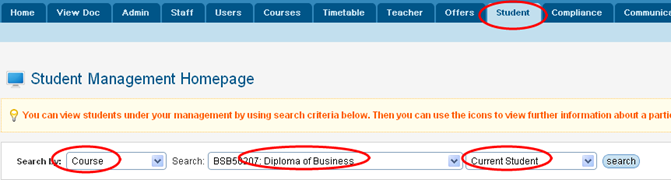
Figure 9.4.19a
9.4.19.2��������� Find
the student whose training plan is to be set up. To do this, select the
student�s criteria as shown in figure 9.4.19a and click . List of
students will be displayed as shown in figure 9.4.19b. . List of
students will be displayed as shown in figure 9.4.19b.
Tips: You can search
student by different criteria for e.g. course, course offer intake, Course
start date, employer, first name, last name etc.
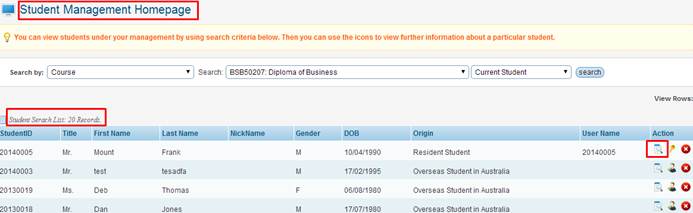
Figure 9.4.19b
9.4.19.3��������� Select
the student of your choice by clicking  in figure 9.4.19b to go to
the student profile page as shown in figure 9.4.19c. in figure 9.4.19b to go to
the student profile page as shown in figure 9.4.19c.
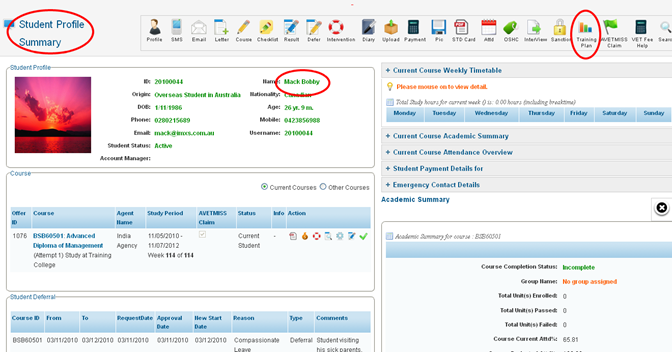
Figure 9.4.19c
9.4.19.4��������� Click
 in figure 9.4.19c. You will
go to Student Training Plan page as shown in figure 9.4.19d. in figure 9.4.19c. You will
go to Student Training Plan page as shown in figure 9.4.19d.
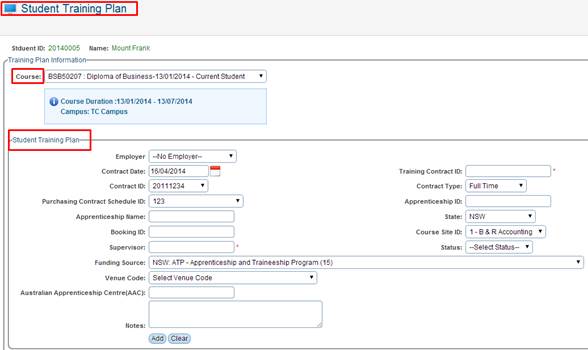
Figure 9.4.19d
9.4.19.5��������� Enter/select
all the relevant information in figure 9.4.19d. Figure 9.4.19d should now
appear as shown in figure 9.4.19e.
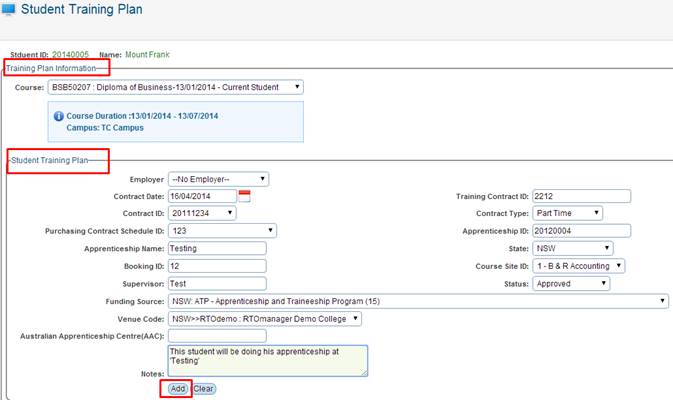
Figure 9.4.19e
9.4.19.6��������� Finally
click . Training plan will be added
as shown by red circle in figure 9.4.19f. . Training plan will be added
as shown by red circle in figure 9.4.19f.
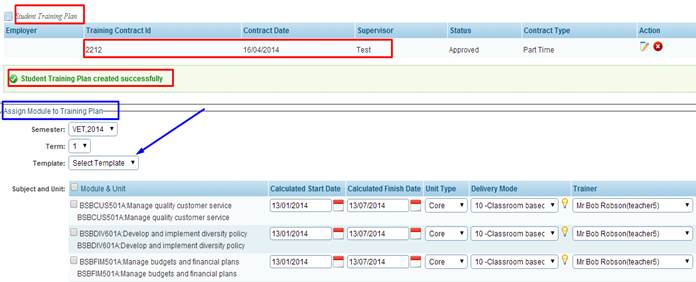
Figure 9.4.19f
9.4.19.7��������� Once
the training plan is added, assign modules to the training plan by ticking the
check boxes in figure 9.4.19f or simply select the training plan template as
shown by blue arrow in figure (here template is chosen for simplicity) . After
selection figure 9.4.19f should now appear as shown in figure 9.4.19g.
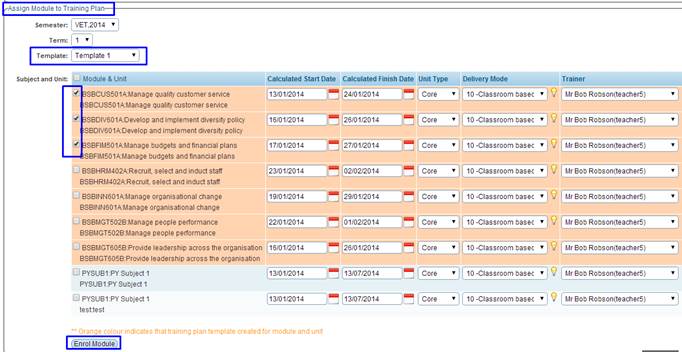
Figure 9.4.19g
Remember: We have created the template Template1
in section 7.9 Training Plan Template. Please refer to this section to
create predefined templates as per your need.
Note: You can setup multiple training plan templates
which can be selected for different scenario for different students while
enrolling them to the modules/units or setting up their training plan units.
9.4.19.8��������� When
you are satisfied, click  �in figure 9.4.19g. You will
see message in green confirming the enrolment of the student as shown in figure
9.4.19h. �in figure 9.4.19g. You will
see message in green confirming the enrolment of the student as shown in figure
9.4.19h.
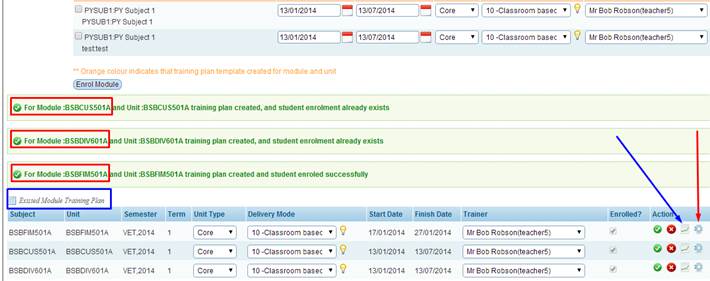
Figure 9.4.19h
Tips: In figure
9.4.19h, you can now enter traineeship assessment by clicking  icon
shown by red arrow. Click icon
shown by red arrow. Click  icon to enter the activity
log for traineeship as shown by blue arrow. We shall discuss about them
individually in sections 9.4.19.1 and 9.4.19.2. icon to enter the activity
log for traineeship as shown by blue arrow. We shall discuss about them
individually in sections 9.4.19.1 and 9.4.19.2.
You can update/delete training plan modules by simply
clicking on the  icons as shown above in
figure 9.4.19h. icons as shown above in
figure 9.4.19h.
| 








