18.2.4 Convert Leads
From this menu once all the formal
procedures are completed you can convert your leads in to formal participants/clients.
To do this, follow the instructions below:
18.2.4.1 Click CRM>Leads Home. By default list of
all existing leads will be displayed as shown in figure 18.2.4a.
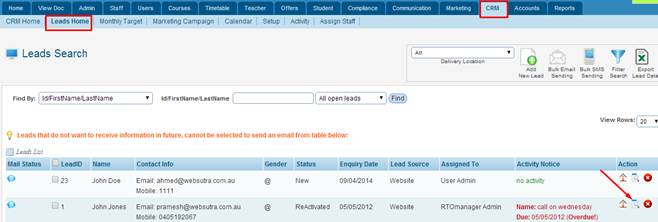
Figure 18.2.4a
18.2.4.2 Click  icon
indicated by red arrow in figure 18.2.3a. You will go
to the Lead Profile Page as shown in figure 18.2.4b. icon
indicated by red arrow in figure 18.2.3a. You will go
to the Lead Profile Page as shown in figure 18.2.4b.
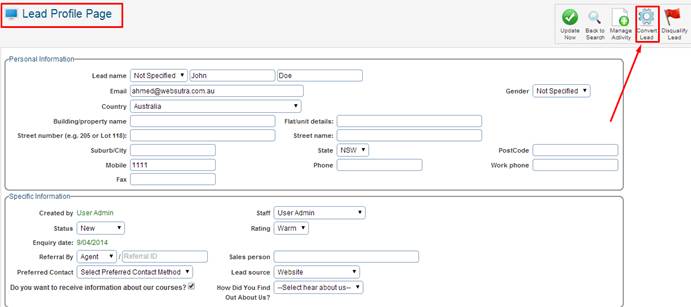
Figure 18.2.4b
18.2.4.4 Finally click  icon in
figure 18.2.4b as indicated by red arrow. You will go to the Convert Lead to
Student Page as shown in figure 18.2.4c. icon in
figure 18.2.4b as indicated by red arrow. You will go to the Convert Lead to
Student Page as shown in figure 18.2.4c.
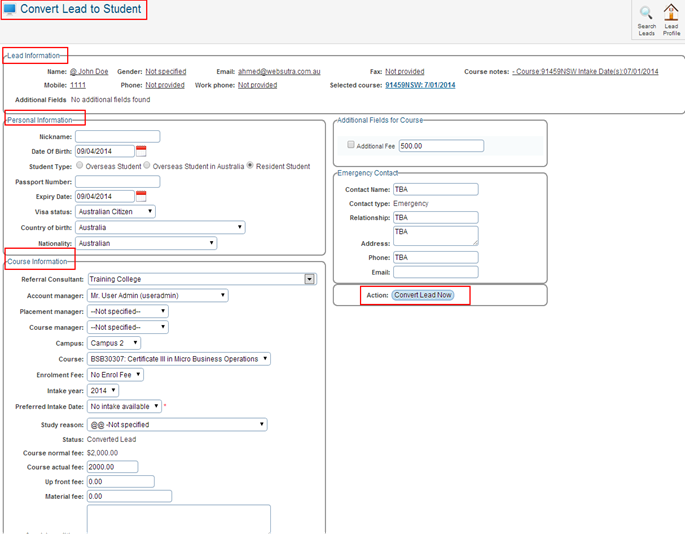
Figure 18.2.4c
18.2.4.4 Enter/select all the necessary information as shown in
figure 18.2.4c and when you are done click . You will be prompted to convert in to Offer as shown in
figure 18.2.4d. . You will be prompted to convert in to Offer as shown in
figure 18.2.4d.
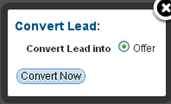
Figure 18.2.4d
18.2.4.5 Finally click . You will go to the Convert Lead to Student Page as shown in
figure 18.2.3e. (Your potential lead (John Doe) has now been converted
to offer. This means you should first generate an offer, approve the offer and
then you can convert to a student.) . You will go to the Convert Lead to Student Page as shown in
figure 18.2.3e. (Your potential lead (John Doe) has now been converted
to offer. This means you should first generate an offer, approve the offer and
then you can convert to a student.)
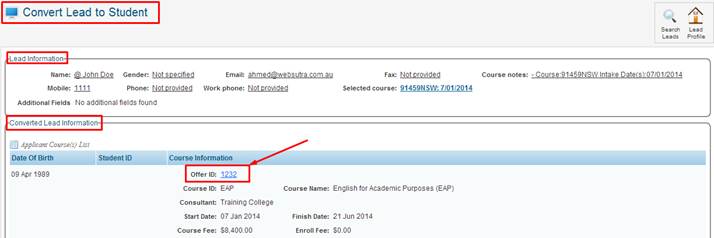
Figure 18.2.4e
18.2.4.6 Click the offer ID of the student to access its offer as
indicated by red arrow shown above in figure 18.2.4e. You will directly go to
the Application List (Offer Manage) page as shown in figure 18.2.4f.
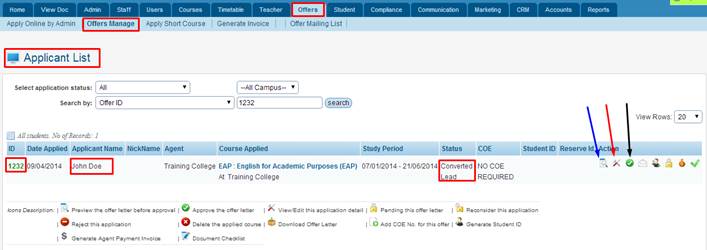
Figure 18.2.4f
18.2.4.7� Finally click  to approve the offer as
indicated by black arrow shown above in figure 18.2.4f. to approve the offer as
indicated by black arrow shown above in figure 18.2.4f.
Note: You may also
click  icon as indicated by blue
arrow in figure 18.2.4f to first preview the offer or click icon as indicated by blue
arrow in figure 18.2.4f to first preview the offer or click  icon
as indicated by red arrow to edit/change the offer. icon
as indicated by red arrow to edit/change the offer.
18.2.4.8 Once the offer is approved, follow the steps in section 8.2.3
Generate Student ID to convert to formal student if the student has paid
and signed the student agreement.
�
| 








