There may be many rooms inside a single venue. Therefore to
manage rooms for a building follow the instructions below:
4.5.2.1�� Click
Admin><Manage Training Location/Room>Manage Classroom as shown in
figure 4.4.2a. By default list of all available class rooms will be displayed
as shown within red boxed area in figure below.
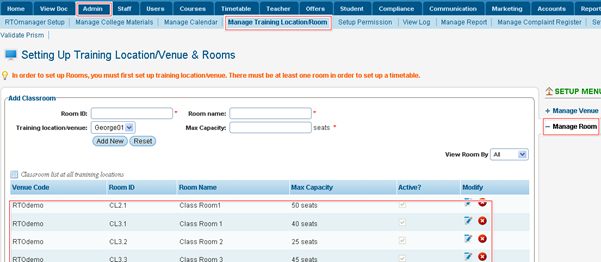
Figure 4.5.2a
4.5.2.2�� To
add new class room, enter the room ID, room name, Training
location/venue and maximum capacity of the class as shown in figure 4.5.2b.
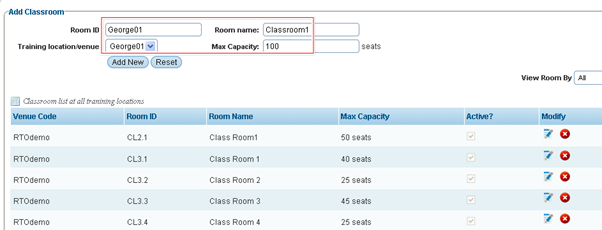
Figure 4.5.2b
4.5.2.3�� Finally
click . Your recently added room appears
in the list as shown within red boxed area in figure 4.5.2c along with the
confirmation message in green. . Your recently added room appears
in the list as shown within red boxed area in figure 4.5.2c along with the
confirmation message in green.
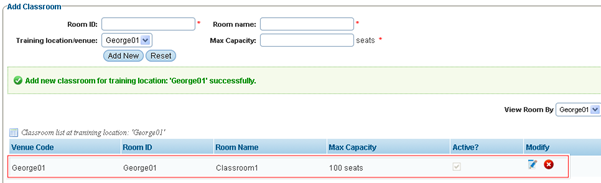
Figure 4.5.2c
4.5.2.3 You can also edit/delete any rooms you have added
previously by clicking on the  / / icons. You can aslo choose weather to make rooms you may add as
active or inactive, this is very helpful if you wish to add all the rooms for
the future but do not want to use them at this current time, just simply
activate them when you need to use them. To do this click the edit icons. You can aslo choose weather to make rooms you may add as
active or inactive, this is very helpful if you wish to add all the rooms for
the future but do not want to use them at this current time, just simply
activate them when you need to use them. To do this click the edit  icon and you will be able to edit room name, max capacity and check
or uncheck the box to make room available as seen below in figure 4.5.2d. Then
finally click the green tick icon to save changes. icon and you will be able to edit room name, max capacity and check
or uncheck the box to make room available as seen below in figure 4.5.2d. Then
finally click the green tick icon to save changes.

Figure 4.5.2d
| 








