13.1.1.1 View/Edit Teachers Profile
13.1.1.1.1�������� Click
Teacher in the main menu as in figure 13.1.1.1a. By default you will go to
the Manage Teacher/Trainers page and list of all active existing
teachers will appear as shown in figure 13.1.1.1a.
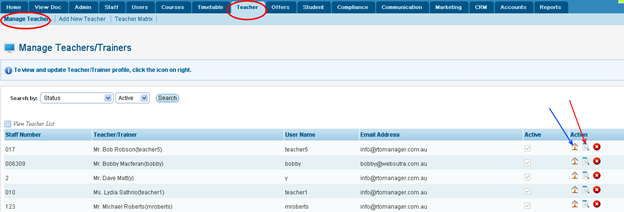
Figure 13.1.1.1a
13.1.1.1.2�������� To
edit teacher�s profile for e.g. Bob Robson, click  �icon
indicated by blue arrow in figure 13.1.1.1a. You will go to the Trainer
Profile Summary Home window as shown in figure 13.1.1.1b �icon
indicated by blue arrow in figure 13.1.1.1a. You will go to the Trainer
Profile Summary Home window as shown in figure 13.1.1.1b
Note: Clicking  opens up the
teacher�s profile in a new window whereas clicking opens up the
teacher�s profile in a new window whereas clicking  opens up in
the same window. opens up in
the same window.
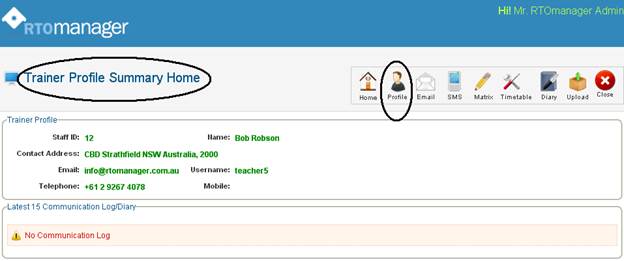
Figure 13.1.1.1b
13.1.1.1.3����� Click
Profile indicated by black circle in figure 13.1.1.1b. You will go to Update
Teacher/ Trainer Profile page as shown in figure 13.1.1.1c.
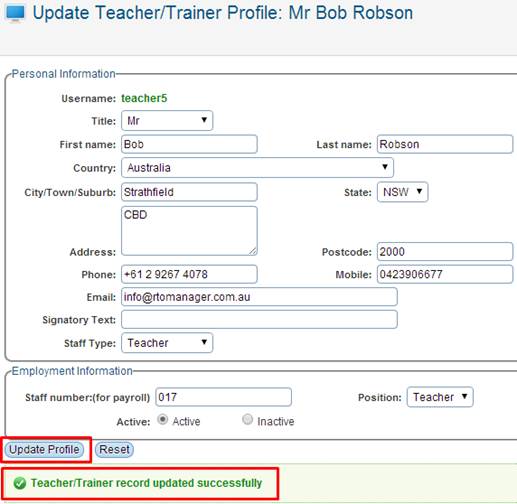
Figure 13.1.1.1c
13.1.1.14������������� Edit/change
any information of the teacher as per your requirement and click . A
confirmation message in green will confirm the update as shown in figure
13.1.1.1c . A
confirmation message in green will confirm the update as shown in figure
13.1.1.1c
| 








