From this menu you can view/upload/download agent�s
documents as needed. To do this, follow the instructions below:
11.1.2.1 Once
you have logged in to RTOmanager, click marketing on the main menu. By
default you will go to the page where you will see list of agents as shown in
figure 11.1.2a.
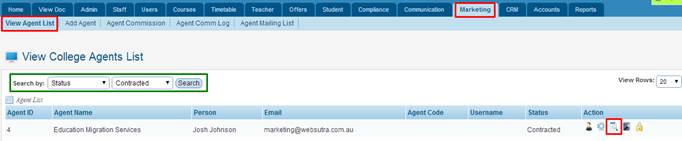
Figure 11.1.2a
11.1.2.2 Find
the agent of your interest whose documents you want to upload/view for.
Example: As shown in figure 11.1.2a and click icon marked in red box. You will go to the document upload
page as shown in figure 11.1.2b. icon marked in red box. You will go to the document upload
page as shown in figure 11.1.2b.
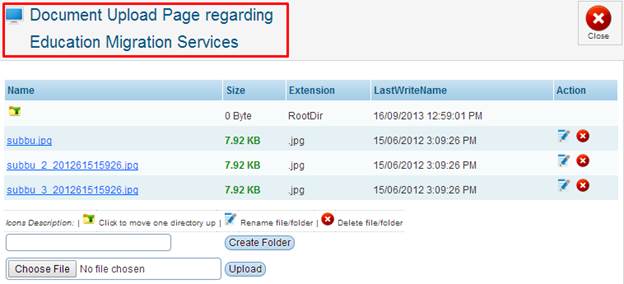
Figure 11.1.2b
11.1.2.3
Click �Choose File� and select your file to be uploaded. After
selection figure 11.1.2b should now appear as shown in figure 11.1.2c.

Figure
11.1.2c
11.1.2.4
Finally, click .
Your selected file will be uploaded as shown in figure 11.1.2d .
Your selected file will be uploaded as shown in figure 11.1.2d
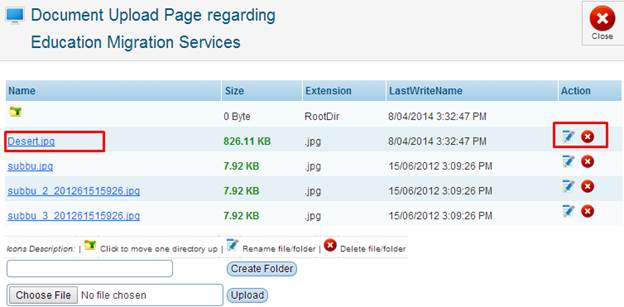
Figure 11.1.2d

�To download the file, simply click the
link of the file marked in red boxed area as shown in figure 11.1.2d. A
dialogue box prompts you to open or save the file. Follow the instructions as
per your need. To edit the agent�s document simply click  �icon. You may also delete the uploaded documents/files by
clicking �icon. You may also delete the uploaded documents/files by
clicking  �icon as shown in figure above. �icon as shown in figure above.
| 








