13.3 Teacher Matrix
From this menu you can associate teacher�s knowledge level
or their expertise with a particular course or subject. This simply means
linking their knowledge level with a particular subject/course. To do this,
follow the instructions below:
13.3.1����� Click
Teacher> Teacher Matrix as shown in figure 13.3a. You will go to Teacher/Trainer
Matrix page as shown in figure 13.3a.
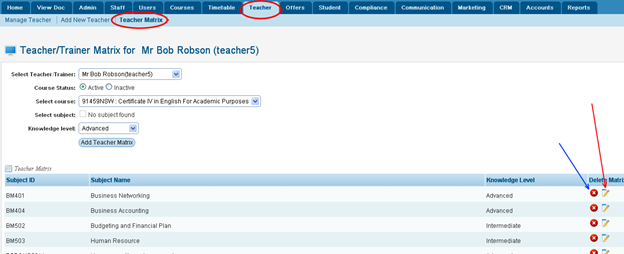
Figure 13.3a
13.3.2����� Select
the teacher for which you want to create a matrix for e.g. Dave Matt from
the drop down menu as shown in figure 13.3b.
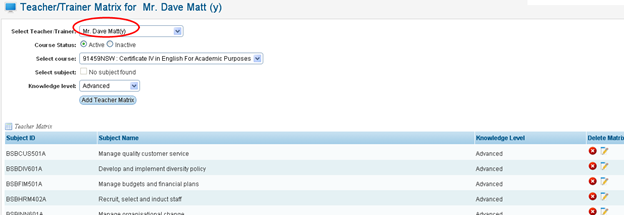
Figure 13.3b
13.3.3����� Select
the Course and the subject as per your need in figure 13.3b.
13.3.4����� Select
the knowledge Level of the teacher from the drop down menu for e.g. advanced
as shown in figure 13.3b. You can specify your own knowledge level as desired.
13.3.5����� Finally
click  �in figure 13.3b. The
message in green confirms the addition of new matrix for the teacher as shown
in figure 13.3c. �in figure 13.3b. The
message in green confirms the addition of new matrix for the teacher as shown
in figure 13.3c.
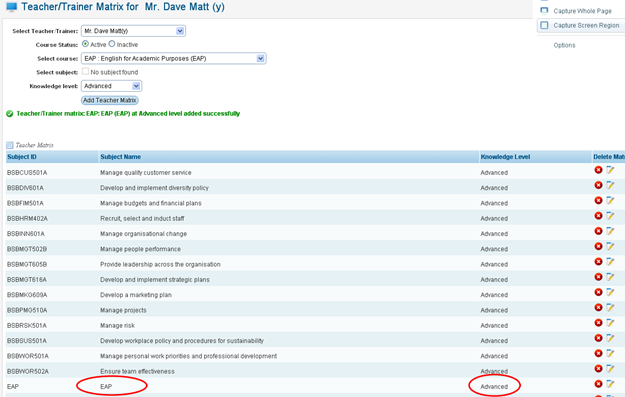
Figure 13.3c
Note: You may delete or edit the existing matrix by just clicking  icons in figure 13.3c. You can only edit the �Knowledge Level�, otherwise simply delete and
re add if necessary. icons in figure 13.3c. You can only edit the �Knowledge Level�, otherwise simply delete and
re add if necessary.
�
| 








