From this menu you can upload student�s documents like offer
letters, student�s application, passport result and other student related
document to the students linked folder. This will minimise the hassles of
storing and accessing hard copy files and will be readily available using the
student profile section.
To upload documents, follow the instructions below:
9.4.8.1�� Go
to Student Profile Summary Page as shown in figure 9.4.8a.
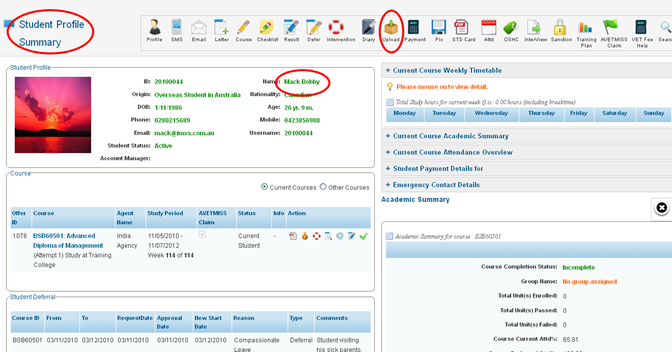
Figure 9.4.8a
9.4.8.2 Click
 �icon as
shown in red boxed area in figure 9.4.8a. You will go to the page as shown in
figure 9.4.8b �icon as
shown in red boxed area in figure 9.4.8a. You will go to the page as shown in
figure 9.4.8b
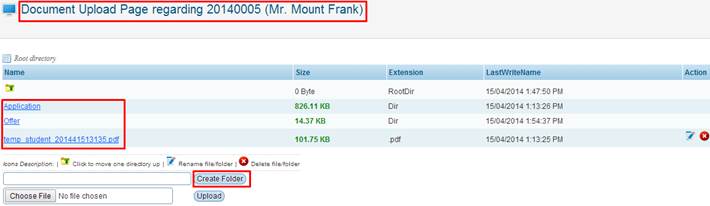
Figure 9.4.8b

Please note that the link shown by red boxed area on left
are folders (directories) where you can upload student documents and arrange
them as per their types. Example: Offer letters in offer folder,
Students Appliation in Application folder. You can also create your own
directories by typing folder name in the box and clicking Create folder as
shown in figure 9.4.8b. Furthermore any system generated files for the student
are automatically saved inside this folder (Example: warning letters,
certificates, transcripts).
9.4.8.3 Click the link
of the folder. Example: Application in figure 9.4.8b.� The figure should
now appear as shown in figure 9.4.8c.

Please note that there is already one document inside application
folder. To view or download this document just click on the link and you will
be prompted to view or download the document.
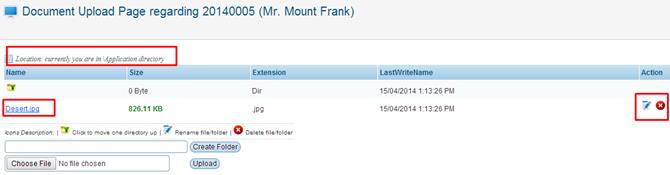
Figure 9.4.8c
9.4.8.4 Click �Choose
File� and select your file to upload in application folder. The
figure 9.4.8c should now appear as in figure 9.4.8d.
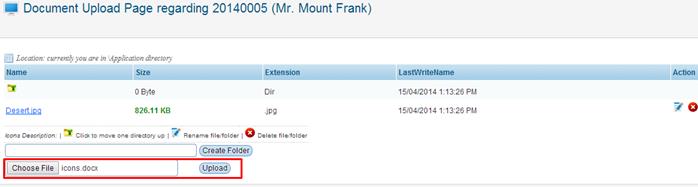
Figure 9.4.8d
9.4.8.5 Finally click  �as shown in
figure 9.4.8d. Your recently added files will appear as shown in figure 9.4.8e. �as shown in
figure 9.4.8d. Your recently added files will appear as shown in figure 9.4.8e.
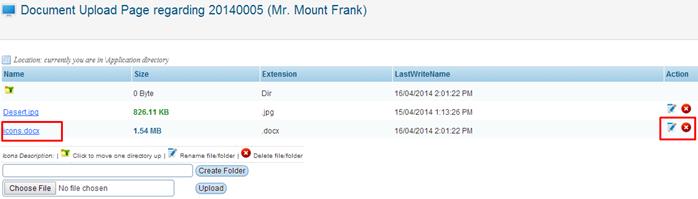
Figure 9.4.8e

You can also edit/delete the added files by clicking  / / icons as shown in figure 9.4.8e.
icons as shown in figure 9.4.8e.
Tip: You cannot delete
system Directories e.g. Application, but you can delete created
directories by user.
| 








