From this menu you can search for list of student as
previous block enrolment and then search for the class that you want the list
of students to be enrolled in. This is particular useful when you want to enrol
group of student who had completed a particular subject in one block and will
need to enrol on another subject in next block. Follow the instruction below to
do this.
�15.4.4.1
Once you have logged in to RTOmanager, hover your mouse over the Compliance
tab then click on Group Management. Then click the Bulk enrolment by Subject
sub menu under compliance tab and the page will be displayed as shown in
figure 15.4.4a below
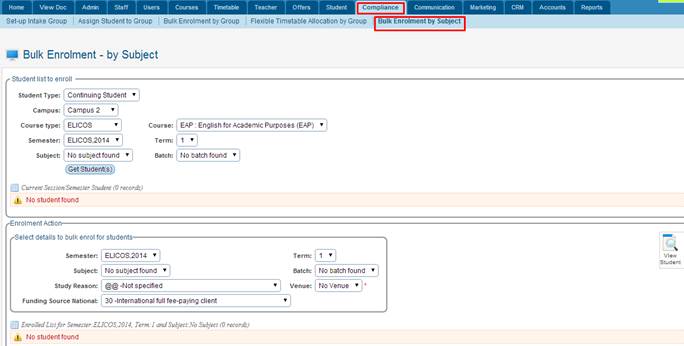
Figure 15.4.4a
15.4.4.2 Here
you can select the �Student Type� as either by New Student
(student who have not enrolled any subject before) or Continuing Student
(who have done a subject in last term and will be continuing another subject in
current term). Below figure 15.4.4b, 15.4.4.c shows the different options to
select. Once �Student Type� and Course is selected then you can
select the semester, su date and click 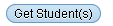 �to get the
students list. �to get the
students list.
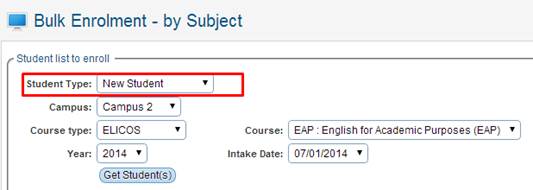
Figure
15.4.4b
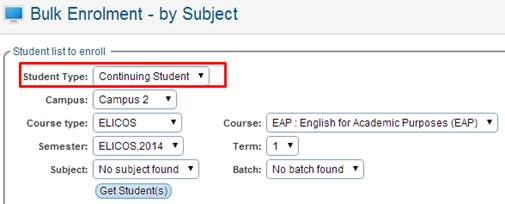
Figure
15.4.4c
15.4.4.3 Once
you have got the student list, then you can select the Semester, Term/Block and
the subject, Batch for the current running class that you wish to enrol the
listed student in. See figure 15.4.4d
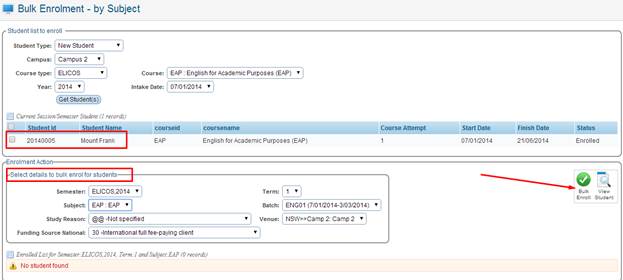
Figure
15.4.4d
15.4.4.4 To
bulk enrol the above listed student e.g. Mount Frank (Currently there is one
student however there can be more, you then require to select the student that
you want to bulk enrol from the student list above as highlighted in red box in
above figure 15.4.4d, simply tick the checkbox. Under the �Enrolment Action�
this is where you select the particular class, subject, term etc. for enrolment
and then click  �as indicated
by the red arrow above in figure 15.4.4d. This will enrol the student in the
class and will also show the message if successful or not. See figure 15.4.4e
below. �as indicated
by the red arrow above in figure 15.4.4d. This will enrol the student in the
class and will also show the message if successful or not. See figure 15.4.4e
below.
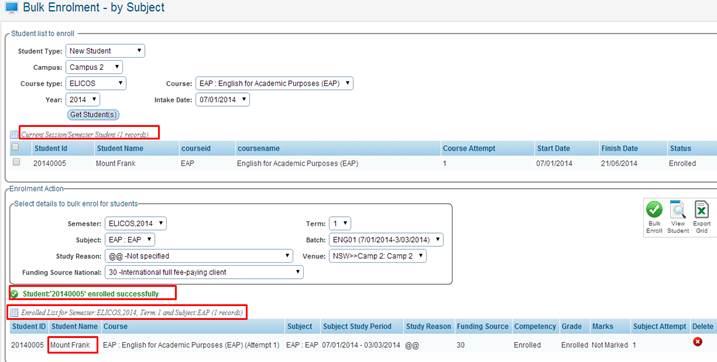
Figure
15.4.4e
You can
delete enrolled students by simply clicking the  �icon
as shown above in figure 15.4.4e �icon
as shown above in figure 15.4.4e
 �- This icon
allows you to view students who are currently enrolled into the subject/class
under the �Enrolment Action� section as seen above in figure 15.4.4e �- This icon
allows you to view students who are currently enrolled into the subject/class
under the �Enrolment Action� section as seen above in figure 15.4.4e
 - This icon
allows you to export current data to Excel Format. - This icon
allows you to export current data to Excel Format.
Tip: Do remember the students listed on top under �Current
Session/Semester Student� are the students which you can select for
subject/class enrolment. The students listed on the bottom under �Enrolled
List for Semester� are the students who are already enrolled or just
enrolled into that subject/class.
| 








