4.5.1.1�� Click
Admin> Manage Training Location/Rooms>Manage Venue as shown in figure
4.5.1a. You will go to the page as shown in figure 4.5.1b.
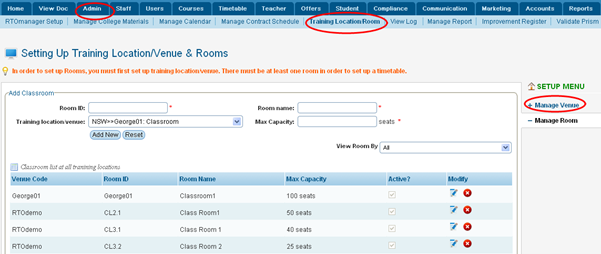
Figure 4.5.1a
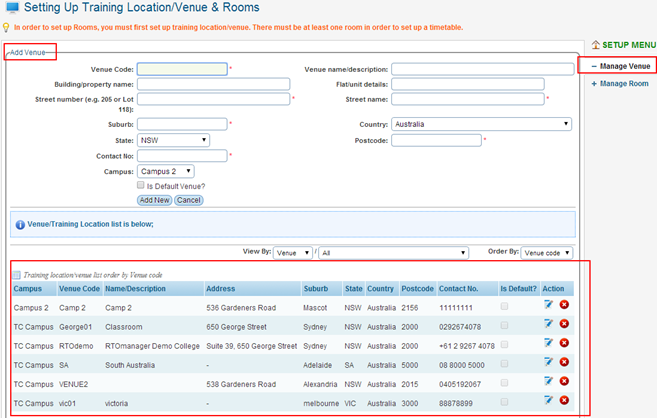
Figure 4.5.1b
4.5.1.2�� List
of available venues will appear on the list as shown within red boxed area in
figure 4.5.1b.
4.5.1.3�� To
add new venue in the list simply fill in the information as per college
requirement as shown below in figure 4.5.1c, Enter Venue codes, venue
name/descriptions, address, suburbs, country, state, postcodes and contact
number as shown within red boxed area in figure 4.5.1c. Then click on �Add new�
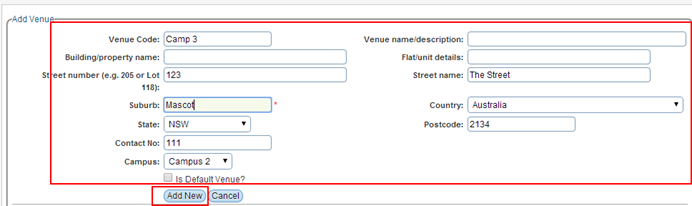
Figure 4.5.1c
Tip: You can set a
Venue as default by ticking the checkbox �Is� Default Venue?� as seen
above in figure 4.5.1c. This is helpful if you have different venues setup in
the system but use one venue frequently.
4.5.1.4�� Finally
click Add New. Your recently added venue will appear in the list as
shown in figure 4.5.1d.
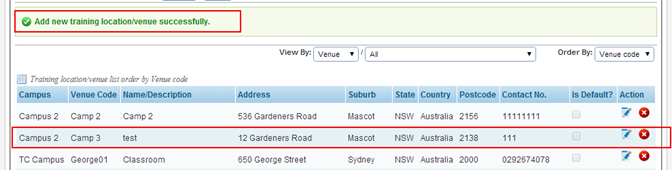
Figure 4.5.1d
4.5.1.5 You can Edit/Delete Venues by clicking on the  / / icons. icons.
�
| 








