10.4.4 Results(Send Request)
An AQTF result is the outcome of AQTF survey which is a
standard survey requirement of the government. To view AQTF results, follow the
instructions below:
10.4.4.1����� Hover
your mouse over Communication menu and click Survey Management as
shown in figure 10.4.4a. From here click on the sub menu �Results(Send
Request�) as shown in figure 10.4.4b.
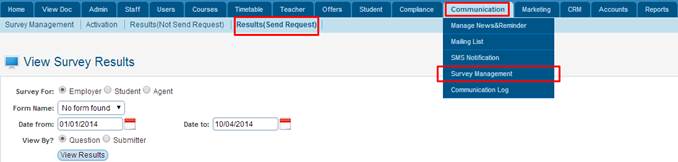
Figure 10.4.4a
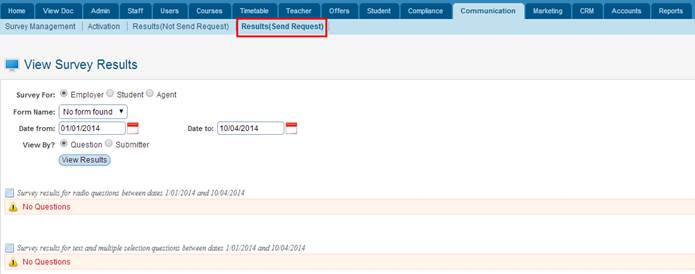
Figure 10.4.4b
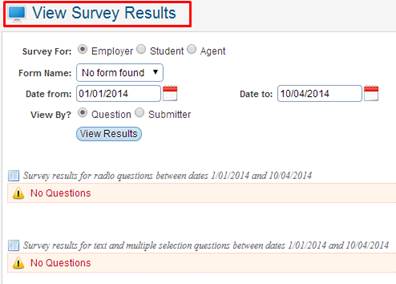
Figure 10.4.4c
10.4.4.2����� Select
Survey for, Form Name, Date from and Date to & View by? in
figure 10.4.4c to view AQTF results for students. Then click on . Your page should
look like the one below in figure 10.4.4d . Your page should
look like the one below in figure 10.4.4d
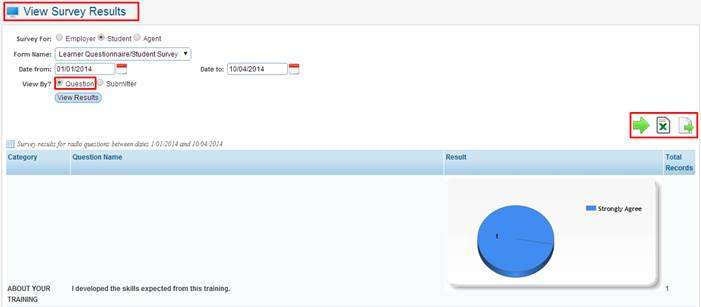
Figure
10.4.4d
10.4.4.3 As
you can see we are viewing by �Question� as highlighted in red box above
in figure 10.4.4d. However if you select View by as �Submitter�
you will get a page like the one below in figure 10.4.4e
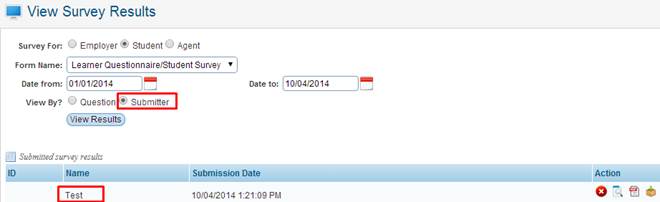
Figure
10.4.4e
10.4.4.4 This
allows you to see which student/staff has submitted the survey where as the
other option �Question� allows you to see how many people chose which
answer e.g. 1 person has chosen �Strongly Agree�.
Please note: there
is only 1 student who sumbitted the survey in our example above, when more
students submit their surveys you will see the graph with different colours and
answers.

We will explain the following icons as seen above in figure
10.4.4e
 �This will allow you
do delete the survey which was submitted by student or staff. �This will allow you
do delete the survey which was submitted by student or staff.
 �This will allow you
you to see the submitted survey which includes the questions and the answers
that the student or staff have chosen or answered. A new window will open up
when this icon is clicked. (Within that window you have the option to download
as a PDF or Print.) �This will allow you
you to see the submitted survey which includes the questions and the answers
that the student or staff have chosen or answered. A new window will open up
when this icon is clicked. (Within that window you have the option to download
as a PDF or Print.)
 �This will allow you
to generate the submitted survey as a PDF which will allow you to see the
survey questions and as well as the students or staffs answers. �This will allow you
to generate the submitted survey as a PDF which will allow you to see the
survey questions and as well as the students or staffs answers.
 This will allow you to
download the generated PDF submitted survey. This will allow you to
download the generated PDF submitted survey.

We will also
explain the icons that are shown highlighted in red box in above Figure 10.4.4d
 �This will allow you
to export the survey without the students/staff answers into a Excel format. �This will allow you
to export the survey without the students/staff answers into a Excel format.
 �This will allow you
to export the survey with the answers from students/staff into Excel format. �This will allow you
to export the survey with the answers from students/staff into Excel format.
 �This will allow you
to export survey to TXT Text File Format. �This will allow you
to export survey to TXT Text File Format.
Tips: Similarly you
can view AQTF results for different combinations of Form Name and Date
boundaries as shown in figure 10.4.4d.
| 








