17.1.2 Student Results
You can also enter AVETMISS information from Student Results
in the student profile page. To do this, follow the instructions below:
17.1.2.1����� Find your desired student and go to the
student profile page (Figure 17.1.2a > 17.1.2b)
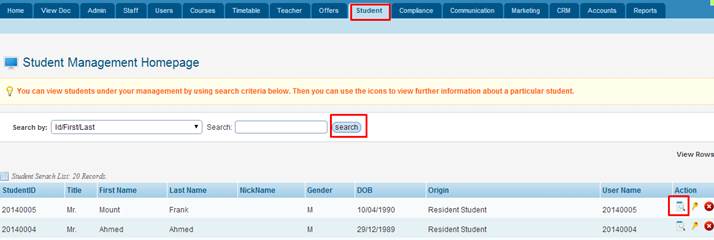
Figure 17.1.2a
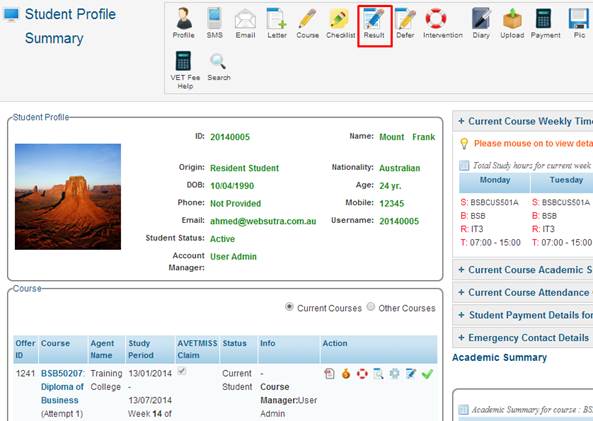
Figure 17.1.2b
17.1.2.2����� Click  icon
in figure 17.1.1b to go to Student Subject Enrolment page as shown in
figure 17.1.2c. icon
in figure 17.1.1b to go to Student Subject Enrolment page as shown in
figure 17.1.2c.
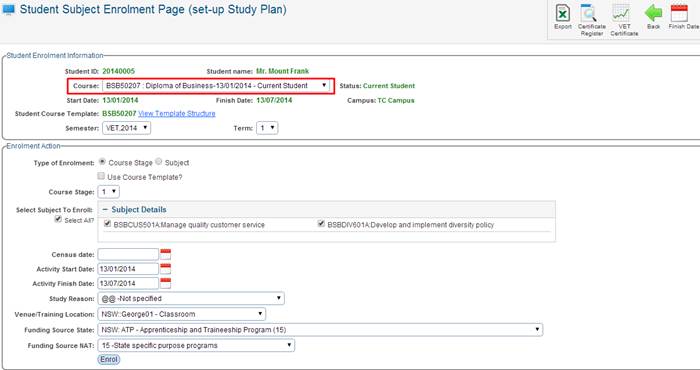
Figure
17.1.2c
17.1.2.3����� Select
the AVETMISS Claim Course from the drop down menu in
figure 17.1.2c. Once you select the course figure 17.1.2c should now appear as
in figure 17.1.2d.
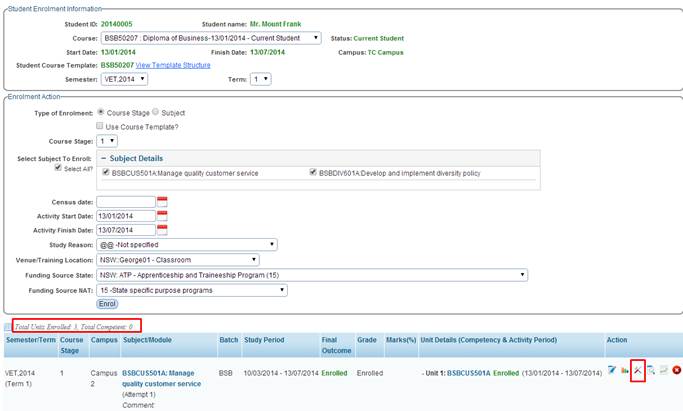
Figure
17.1.2d
Note: In figure
17.1.2d, please observe that once you select the course enrolled all the units
enrolled are displayed.
17.1.2.4����� Now click  �icon to go to Edit Student Activity AVETMISS
page as in figure 17.1.2e. �icon to go to Edit Student Activity AVETMISS
page as in figure 17.1.2e.
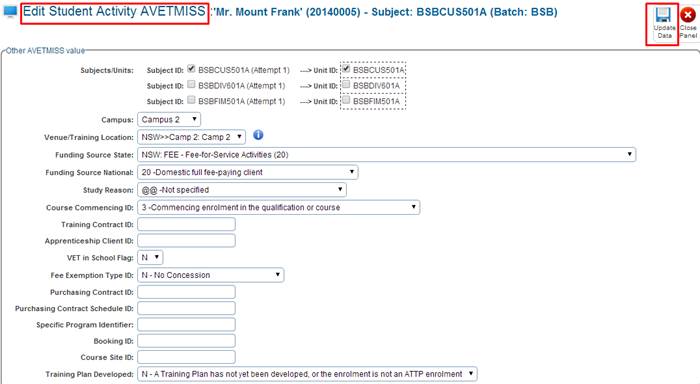
Figure 17.1.2e
17.1.2.5����� Now
you can enter all the relevant AVETMISS related information in figure 17.1.2e
and save it by clicking . .
| 








