From this menu you can defer (postpone) student�s enrolled
courses to another session/semester. To defer the course follow the instructions
below:
9.4.6.1�� Go
to Student Profile Summary Page
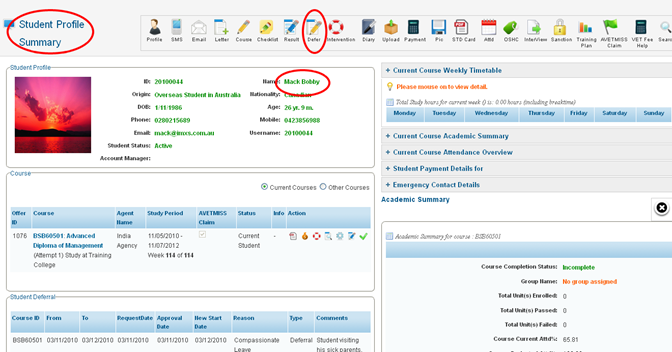
Figure 9.4.6a
9.4.6.2 Click  �icon as
shown in figure 9.4.6a & you will go to the page as shown in figure 9.4.6b. �icon as
shown in figure 9.4.6a & you will go to the page as shown in figure 9.4.6b.
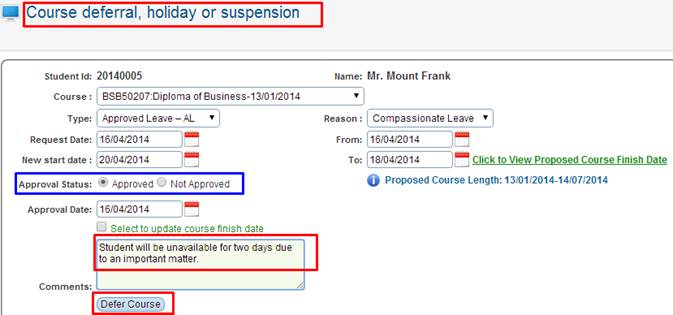
Figure 9.4.6b
9.4.6.3 Enter/select course,
defer type, request date, from date, to date, new start date, reason for
deferral, defer approval status, approval date and comments as shown
in figure 9.4.6b.

In figure 9.4.6b, New Start Date is the date when the
student is supposes to start his course again after deferral period. Deferral
period is the period between from date and to date. Defer
approval status refers to whether the student has taken approved deferral
or unapproved deferral.
Tip: If �Approval
Status� as highlighted in blue box in above figure 9.4.6b is set to �Not
Approved� Attendance will still be calculated for this student. However if �Approved�
is selected than students attendance will not be calculated.
9.4.6.4 Finally click  �in figure 9.4.6b. Your
deferral record will be recorded and will be displayed as shown in red boxed
area in figure 9.4.6c. �in figure 9.4.6b. Your
deferral record will be recorded and will be displayed as shown in red boxed
area in figure 9.4.6c.
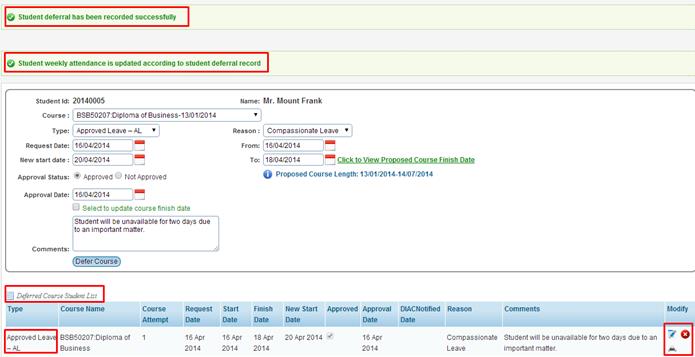
Figure 9.4.6c
9.4.6.5 You can
edit/delete the deferral by just clicking  �icons in figure 9.4.6c. �icons in figure 9.4.6c.
9.4.6.6 To generate deferral
report click  �icon as shown in
figure 9.4.6e. �icon as shown in
figure 9.4.6e.
Please Note: As you
can see above in figure 9.4.6c the 2nd confirmation notifies you that students
attendance is updated based on the �Approved status� set to �Approved�,
if it was set to �Not Approved� you will not see this message.�
| 








