7.8.2.1�� Go to Courses>Course Promotion. Then
select the ELICOS Discount week on the right side menu. Here you can
enter the ELICOS discount week based upon RTO policy (if applicable). This
ensures that the student who will apply for the course will get a certain
number of week tuition free when enrolled for a defined number of weeks. This
is shown below in figure 7.8.2a
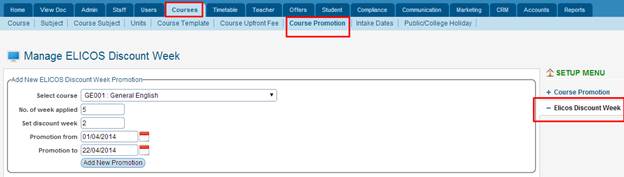
Figure 7.8.2a
7.8.2.2�� Select Course Example: General English
from the drop down menu as seen above in figure 7.8.2a
7.8.2.3�� Enter No of weeks applied. Example: 5.
This basically means how much weeks is this discount to be applied for based
upon the course.
7.8.2.4�� Enter the Set discount week. Example: 2.
This means what week would you like the discount to start from based upon
course duration.
7.8.2.5�� Enter in Promotion from date, Example: 01/04/2014
as seen above in figure 7.8.2a
7.8.2.6 Enter in Promotion to date, Example: 22/04/2014
as seen above in figure 7.8.2a
7.8.2.7�� Then lastly click on Add New Promotion
After clicking Add New Promotion, the system will record the
promotion details entered. This will then be applicable on the student
application while student is applying for the course during the defined dates.
You will see a message indicating ELICOS discount has successfully been added
as seen below in figure 7.8.2b.
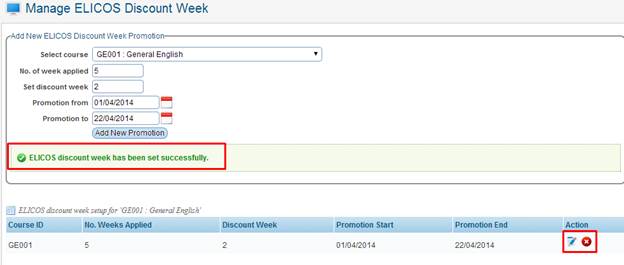
Figure 7.8.2b

To edit/delete the list of promotion click  / / icons as shown in figure above. You will only be allowed to edit the red
highlighted box fields as shown below in figure 7.8.2c. To save changes simply
click the
icons as shown in figure above. You will only be allowed to edit the red
highlighted box fields as shown below in figure 7.8.2c. To save changes simply
click the icon. icon.
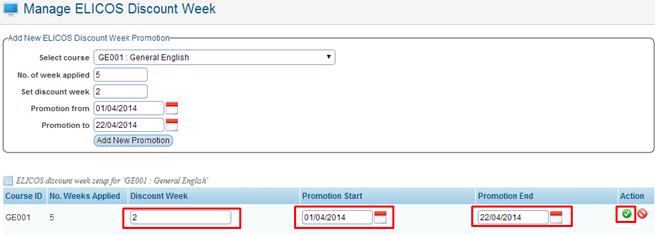
Figure 7.8.2c
| 








