From this menu you can activate the survey form
(questionnaire) that you have created in section 10.4.1. Until and unless the
survey form is activated, it won�t be visible in the student portal for
students to complete the evaluation. To activate the evaluation form, follow
the instructions below:
10.4.2.1 Once
you have logged in to RTOmanager, click Communications>Survey Management>Activation
as shown in figure 10.4.2a. By default you will go to the page as shown in
figure 10.4.2b
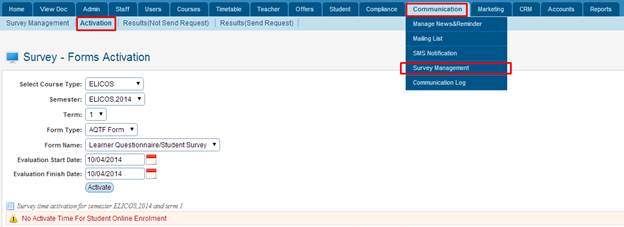
Figure
10.4.2a
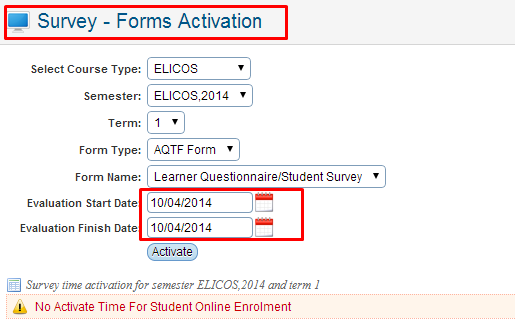
Figure 10.4.2b
10.4.2.3
Select course type for which you want to activate the evaluation
form. Example: ELICOS as shown in figure.
10.4.2.4
Select the semester which will be allowed to do the online evaluation.
Example: ELICOS,2014 as shown in figure above.
10.4.2.5
Select the Term based from the semester chosen. Example: 1 as
shown in figure 10.4.bc.
10.4.2.6
Select the form type. Example: Evaluation from the drop down menu as
shown in figure.
10.4.2.7
Select the form type & form name. Example: AQTF Form & Learner
Questionnaire/Student Survey from the drop down menu as shown in figure. Form
name is actually the online evaluation survey form which you have created
in section 10.4.1.
10.4.2.8
Enter/select evaluation start date and finish date as shown in
figure above. The online evaluation form (AQTF Form) will only be available
between these two dates.
10.4.2.9
Finally click  in figure
10.4.2b. Your recently added activation will appear in the list as shown in
figure 10.4.2c. in figure
10.4.2b. Your recently added activation will appear in the list as shown in
figure 10.4.2c.
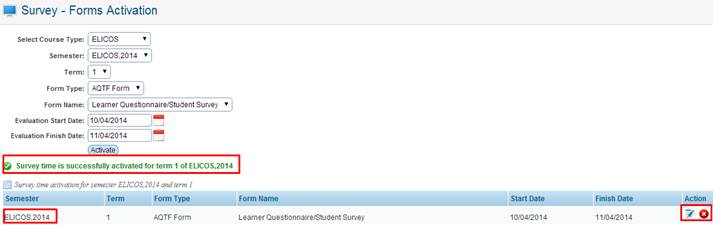
Figure
10.4.2c

Please note that the form name AQTF Form is activated
for students of ELICOS course, who belong to ELICOS,2014 Semester and term
1 and is valid between 10/04/2014 and 11/04/2014 as shown in figure 10.4.2c.
| 








