12.1.1 Once
you have logged in to RTOmanager, click Timetable> Manage Class
Timetable as shown in figure 12.1a.
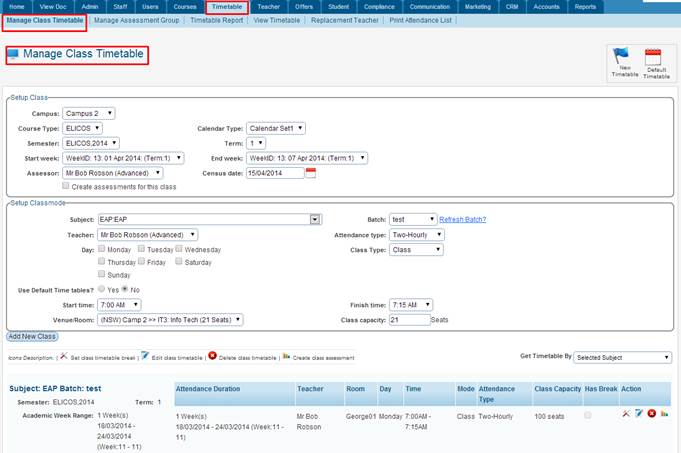
Figure 12.1a
12.1.2 Select/enter
all the information for Setup Class as shown in figure 12.1a.

In figure 12.1a, Calendar Types refers to a
calendar that would help college/institute to
manage offering a course simultaneously in different semester and
terms.� You can set up Calendar Types from Admin>Manage
Calendar>Course Calendar Type and then link courses to the calendar set
for each year.
12.1.3 Similarly
select/enter information for Setup Class mode shown above in figure
12.1a.
12.1.4 Finally
click 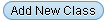 �in figure 12.1a. Newly
added Class lists will appear just below as shown in Figure 12.1b. �in figure 12.1a. Newly
added Class lists will appear just below as shown in Figure 12.1b.
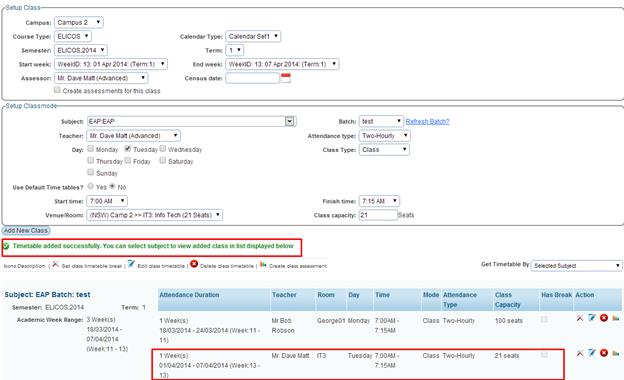
Figure 12.1b
Tip: You can specify
Census Date for the particular classes you add which allows students to enrol
into the class upon the final date specified by the Census Date.
| 








