Using this section, you can add and manage holidays
applicable to the college. Public holiday is to define the dates that the
college will be closed and the attendances are not calculated for that day. To
set up holidays for your college, follow the instructions below:
7.7.1� Once you have logged in to RTOmanager, click Courses>Public/College
Holiday as shown in figure 7.6a. By default you will go to the page as
shown in figure below.
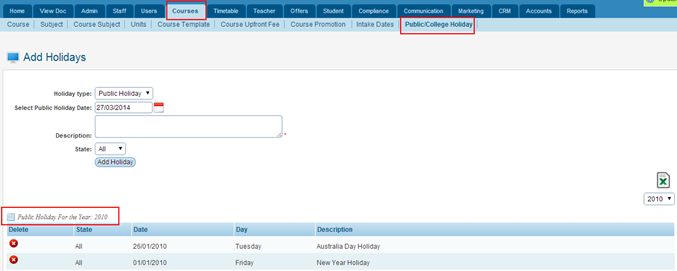
Figure 7.7a
7.7.2� To add a holiday, enter/Select Holiday Types
(for e.g. Public Holiday), Public holiday date (Example: 27/03/2014),
description (College Anniversary) and State (can be for all states
or specific). Your page should now appear as shown in figure 7.7b.
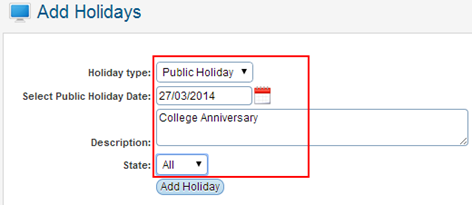
Figure 7.7b
7.7.3� Finally click  �in
figure 7.7b. Your recently added holiday information will appear as shown in
figure 7.7c. �in
figure 7.7b. Your recently added holiday information will appear as shown in
figure 7.7c.
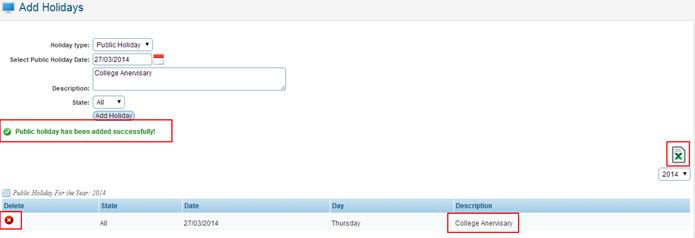
Figure 7.7c

You can delete the list of holidays by clicking  �icon
as shown above in figure 7.7c. �icon
as shown above in figure 7.7c.
You can also export data to excel format by simply clicking
the  �icon
as shown above in figure 7.7c �icon
as shown above in figure 7.7c
| 








