11.3 Agent Commission
From this menu you can manage commission percentage for
agents as per different criteria. To do this, follow the instructions below:
11.3.1 Once
you have logged in to RTOmanager, hover your mouse over Marketing main
menu and click Agent Commission or simply click on the Marketing
tab menu and click on Agent Commission sub menu as shown in figure
11.3a.
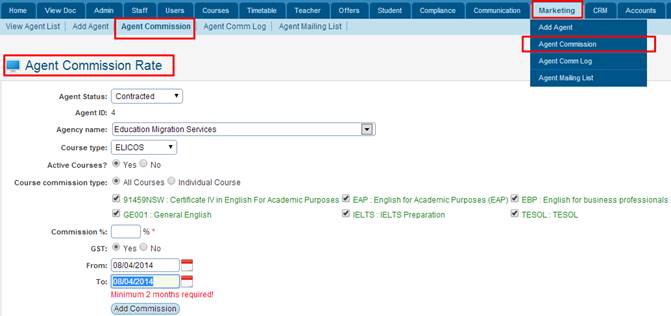
Figure 11.3a
11.3.2 Select
the agent status & agent name from the drop down menu. Example: �Education
Migrant Services as shown in figure 11.3a.
11.3.3 Select
Course Commission Type. Example: all courses as shown in figure above.
This means that Michael Agency will be paid commission for all the courses
offered by the college.
11.3.4 Select
Course Type. Example: VET from the drop down menu as shown in figure above.
This means that the agent will only be paid for VET courses.
11.3.5 Enter
commission %. . Example: 15 as shown in figure 11.3a.
11.3.6 Select
GST as yes as shown. This means that GST is inclusive to the
commission paid to agents.
11.3.7 Enter
From and to date as shown in figure 11.3a. This means that the
commission is only valid within the specified period and the agent will be paid
at 15% only within this period.
11.3.8 Finally
click 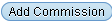 �. Agent Commission will
be added for courses selected and appears in the list as shown in figure 11.3b �. Agent Commission will
be added for courses selected and appears in the list as shown in figure 11.3b
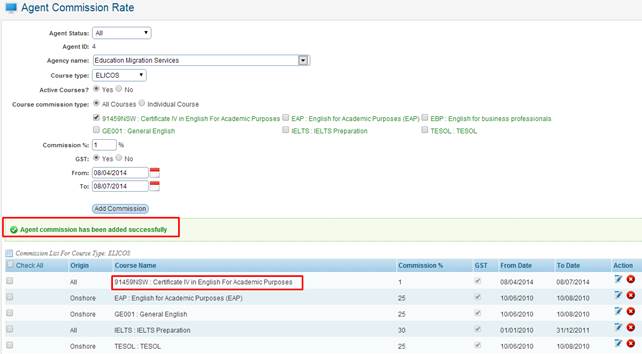
Figure 11.3b

You may also edit/delete the commission by clicking  / / shown in
figure 11.3b. shown in
figure 11.3b.
Please Note: You can edit or delete more than one agent at
time by simply making sure you tick the checkbox for the agents you wish to
delete or edit as seen below in figure 11.3c

Figure 11.3c
When you click on the icon you will be presented
with a pop up window like shown below in figure11.3d icon you will be presented
with a pop up window like shown below in figure11.3d
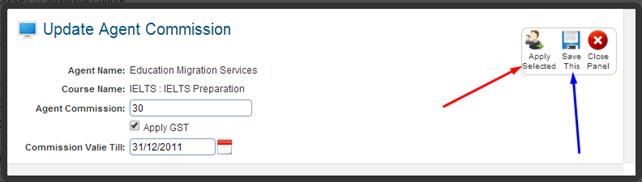
Figure 11.3d
Click the icon marked with a red
arrow will update for all agents commission that have been selected. And click
the icon marked by blue arrow to only save changes to current agent. icon marked with a red
arrow will update for all agents commission that have been selected. And click
the icon marked by blue arrow to only save changes to current agent.
When you click on the icon with more than one 1 agent
selected you will be presented with a pop up window like shown below in figure
11.3e
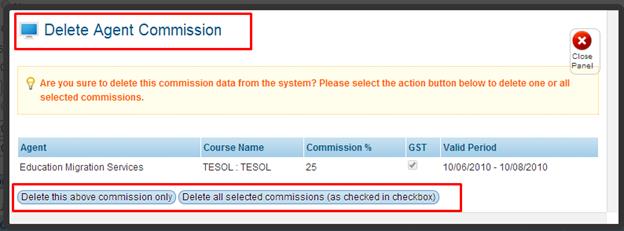
Figure 11.3e
To delete all the agents commission that you save selected
simply click  , if you would like to only
delete the current agent commission simply click the , if you would like to only
delete the current agent commission simply click the  �button. �button.
| 








