From this menu you can now make payment set up for all the
staff, which will then be used by the system to calculate payment
automatically. To understand this, follow the instructions below:
14.5.3.1 Once
you have logged in to RTOmanager, however your mouse over accounts main
menu and click Account Set-up. You will go to the RTOmanager Account
Set-up page as shown in figure 14.5.3a.

Figure
14.5.3a
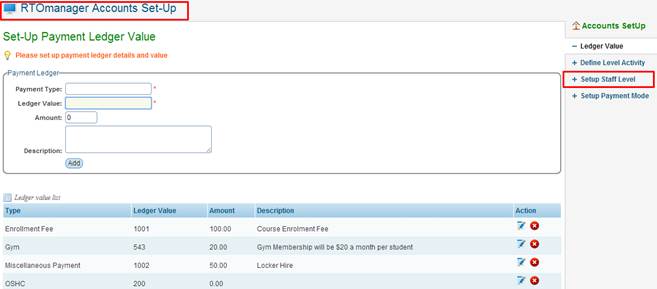
Figure 14.5.3b
14.5.3.2 Click  link marked in red box
as shown in figure 14.5.3b. You will go to the Setup staff level page as
shown in figure 14.5.3c. link marked in red box
as shown in figure 14.5.3b. You will go to the Setup staff level page as
shown in figure 14.5.3c.
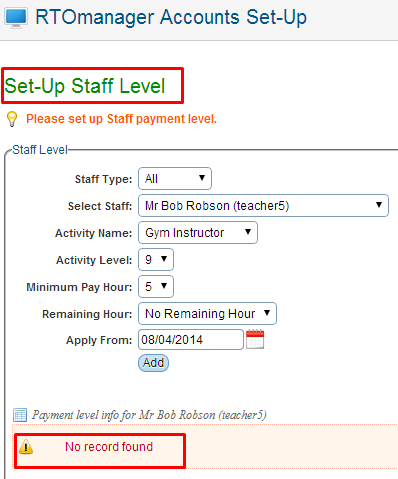
Figure 14.5.3c
14.5.3.3 Enter/select
staff type, staff name, activity name & level, minimum pay hour, remaining
hour, and apply from as shown in figure 14.5.3c.

In the figure
14.5.3c, please observe that there is no staff level added yet.
14.5.3.4
Finally click . Your recently added
staff level will be displayed in the list as shown in figure 14.5.3d. . Your recently added
staff level will be displayed in the list as shown in figure 14.5.3d.
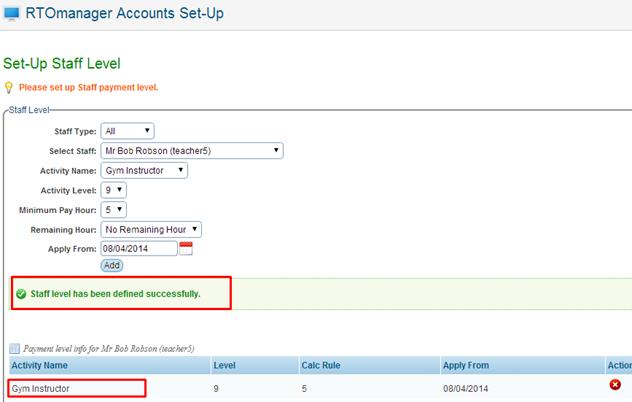
Figure
14.5.3d

Similarly, you can add other activity to the same staff (Mr. Bob
Robson). You can also delete activity�s by simply clicking on the icon
as shown above in figure 14.5.3d. icon
as shown above in figure 14.5.3d.
| 








