Using this menu you can send
SMS to group of students/staff/teacher based on the selection criteria.
However, there must be a mobile number registered for the intended recipient
(students/staff). To communicate through SMS notification, follow the
instructions below:
10.2.1
Once you have logged in to RTOmanager, click Communications>SMS
Notification as shown in figure 10.2a. You will go to the page as shown in
figure 10.2b.
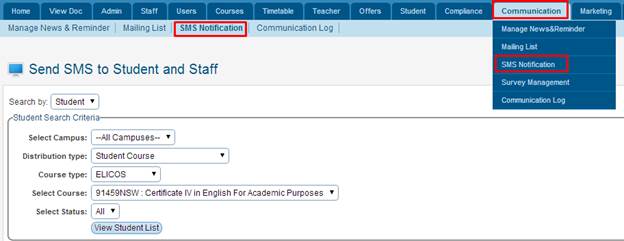
Figure 10.2a
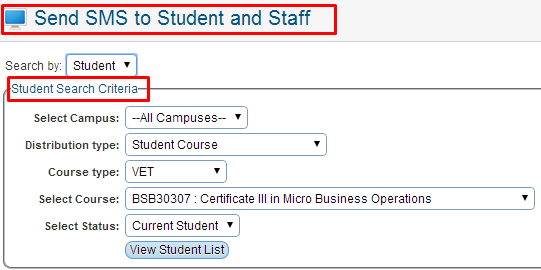
Figure 10.2b
10.2.2 Select/enter
all the relevant information in Student Search Criteria section as shown
in figure 10.2b.
10.2.3 Finally
Click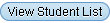 . List of students as
per the selected criteria above will appear in the list as shown in figure
10.2b. . List of students as
per the selected criteria above will appear in the list as shown in figure
10.2b.
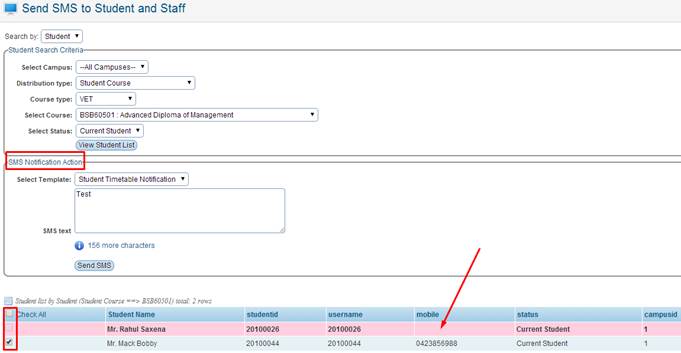
Figure 10.2b
10.2.4 Type
your message in the SMS Notification Action section as shown in Figure
10.2b or Select Template if there is any setup, and select students whom you
want to send SMS by ticking the check box as shown in figure 10.2b.
10.2.5 Finally
click . SMS will be sent to
all the selected students. . SMS will be sent to
all the selected students.
Note: As you can see
above in figure 10.2b there is one student who is pink highlighted, (This means
the student has no Mobile number entered in the profile as indicated by red
arrow.) You will not be able to send SMS to students as the checkbox will be
disabled.

You can also send SMS to Staff by simply selecting Staff from
the drop down menu �Search By� as seen below in figure 10.2c.
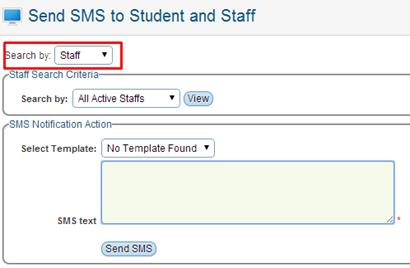
Figure 10.2c
| 








