Student ID Format allows you to set up initial information
for creating automatic student ID. Student ID Format can use combination of 4
types of information to generate automatic student ID: Country Code, Alphabet,
Year Digit and Auto Number.� The system uses this information to generate
student ID once the coe is issued for the student. We shall illustrate below to
setup sample Student ID Format in detail. To do this, follow the instructions
below:
4.1.11.1
Click Admin>RTOmanager Setup>Student ID Format as shown
in figure 4.1.11a.
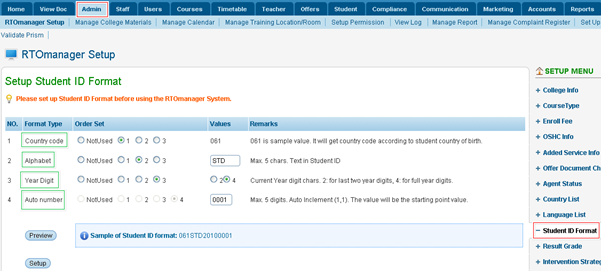
Figure 4.1.8a
4.1.11.2
Select the Order Set value as 1 for Country Code
(061). This means that you would want to appear your country code in the
first position in the Student ID.
4.1.11.3
Similarly select Order Set value as 2 for Alphabet
(STD). This means that you would want to appear Alphabet (STD) in
the second position in the Student ID. The Alphabet could be anything
other than STD not more than 5 letters/digits which makes sense to you.
4.1.11.4
Select Order Set value as 3 for Year Digit and
select the value 4 (2010) for Year Digit as shown in figure above. This
means that you would want to appear Year Digit (2010) in the third
position in the Student ID.� The value 4 for Year Digit represents
2010 and value 2 represents 10.
4.1.11.5
By default the Order set value for auto number (0001) is
set to 4 which is fixed and cannot be altered. �However, you can
alter the value of auto number 0001 as per your preference. The maximum
length of the auto number can only be 5 digits.
4.1.11.6
Once you have selected all the parameters for your desired student
ID, click  �as shown in figure
4.1.8a. Your student ID would appear as shown within red boxed area like 061
STD 2010 0001 i.e. country code (061) in the first position, alphabet (STD)
in the second position, year digit (2010) in third position and auto number�
(0001) in the fourth position. �as shown in figure
4.1.8a. Your student ID would appear as shown within red boxed area like 061
STD 2010 0001 i.e. country code (061) in the first position, alphabet (STD)
in the second position, year digit (2010) in third position and auto number�
(0001) in the fourth position.

�Please carefully observe the formation of student
ID 061STD20100001 for your understanding.
4.1.11.7
If you are satisfied with this format, click  �to
save the format of the student ID. This student ID format will be automatically
used by the system to generate student ID for the students. �to
save the format of the student ID. This student ID format will be automatically
used by the system to generate student ID for the students.

You should set up your appropriate
student id format before you start using RTOmanager.
| 








