From this menu you can define the minimum pay rate, minimum
pay hours and the level of the staff in an organisation hierarchy. Higher the
levels better the pay rate and more the responsibilities. You must define level
activity before setting up staff pay. To do this, follow the instructions
below:
14.5.2.1 Once
you have logged in to RTOmanager, hover your mouse over Accounts main
menu and click Account Set-up. You will go to the RTOmanager Account
Set-up page as shown in figure 14.5.2a.

Figure
14.5.2a
14.5.2.2
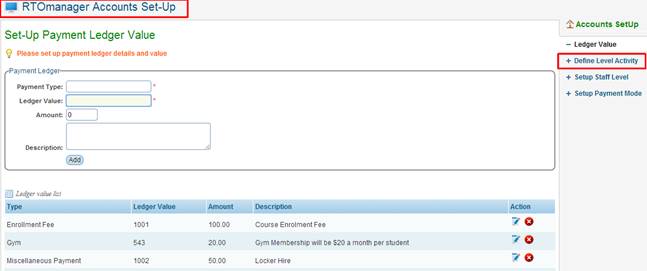
Figure 14.5.2b
14.5.2.2 Click  link marked in red
box in figure 14.5.2b. You will go to the Timesheet activity level setup
page as shown in figure 14.5.2c link marked in red
box in figure 14.5.2b. You will go to the Timesheet activity level setup
page as shown in figure 14.5.2c
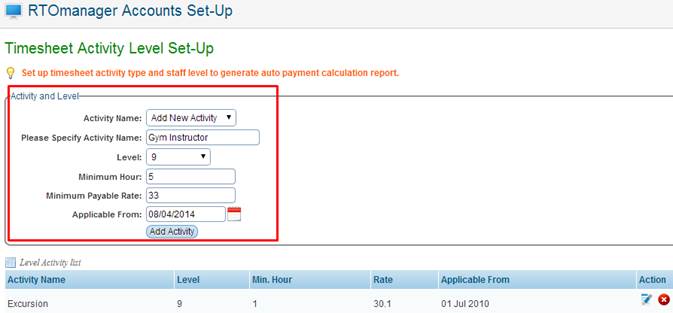
Figure 14.5.2c
14.5.2.3
Enter/select Activity Name, Level, Minimum Hour, Minimum Payable Rate
and Applicable From as shown in figure 14.5.2c.

In figure 14.5.2c, Activity name
refers to the activity for which staff will be paid for for e.g. class time
table, excursion, exam marking etc. Level refers to the level of the
staff in an organisation hierarchy. Minimum Hour means that the minimum
hours a particualar staff is paid even if that particular staff works less than
the minimum hour. Minimum Payable rate refers to the minimum rate
applicable to a particalar staff. Applicable from is the date from which
all the above settings will be effective.
Please note: You can select an �Activity Name� that is already in the
system or otherwise simply select �Add New Activity� from the drop down
menu to add a new activity that is not present in the system.
14.5.2.4
Click  in figure 14.5.2c.
Recently added timesheet activity will be added to the list as shown in figure
14.5.2d. in figure 14.5.2c.
Recently added timesheet activity will be added to the list as shown in figure
14.5.2d.
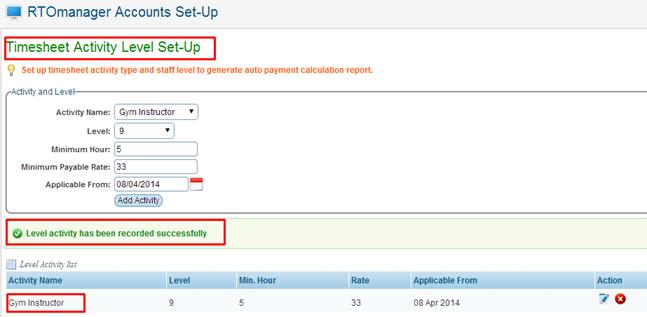
Figure
14.5.2d
You can also edit/delete any Activity�s
that are added into the system by simply clicking the  icons
as shown above in figure 14.5.2d icons
as shown above in figure 14.5.2d
| 








