Intervention strategy refers to college attempts/endeavours
to monitor and intervene student during their course of study for example poor
attendance, poor academic performance, counselling to secure better grades,
counselling to reduce absence. To record intervention, follow the instructions
below:
9.4.11.1 Go
to Student Profile Page as shown in figure 9.4.11a.
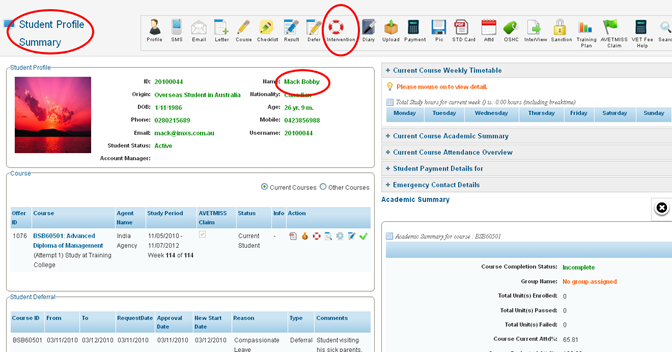
Figure 9.4.11a
9.4.11.2 Click  �icon as shown
in figure above. You will go to the page as shown in figure 9.4.11b. �icon as shown
in figure above. You will go to the page as shown in figure 9.4.11b.

Figure 9.4.11b

Please note that there are no intervention records of the
student yet as shown in figure 9.4.11b.
9.4.11.3 To
add intervention, click  �icon in figure 9.4.11b marked
in red. You will go to the page as shown in figure 9.4.11c �icon in figure 9.4.11b marked
in red. You will go to the page as shown in figure 9.4.11c
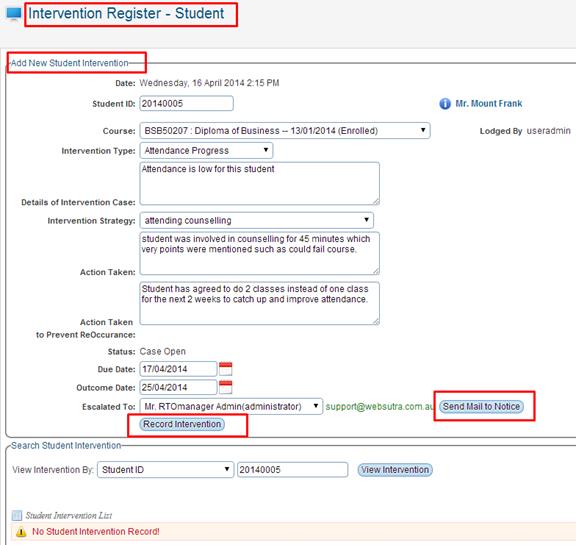
Figure 9.4.11c

You can also directly send notice of intervention to which
intervention is escalated (for e.g. RTOManager Admin in this case) by clicking  �as shown in figure 9.4.11c. �as shown in figure 9.4.11c.
9.4.11.4
Enter/select courses, Intervention type, Details of intervention case,
Intervention Strategy, Action Taken, action taken to prevent reoccurrences,
status, Due Date, Outcome Date and Escalated to as shown in figure
9.4.11c.

Intervention Type and Strategy can be initially set up in
RTOmanager setup page, please refer to section: �4.1.15 Intervention
Strategy�
9.4.11.5 Finally,
click Record Intervention as shown in figure 9.4.11c. Your recently
added Intervention information will appear in the grid as shown in figure
9.4.11d.
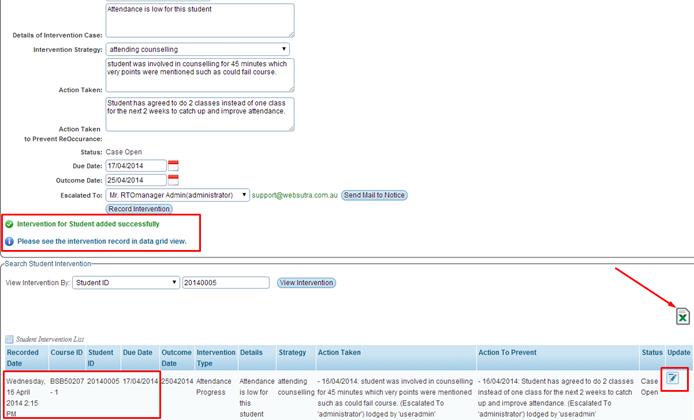
9.4.11e

You may edit or update intervention record by clicking  �icon as shown in figure9.4.11e. �icon as shown in figure9.4.11e.
You can also export current intervention data by clicking on
the icon as indicated by the red
arrow in above figure 9.4.11e icon as indicated by the red
arrow in above figure 9.4.11e
Once the case is resolved or has been updated then the
status can be updated as Case Closed while updating the intervention.
| 








