12.1.4 Default Timetable
From this menu you can create default timetables which
basically simplify the process of adding breaks, start and end times per class.
What this allows you to do is setup for ELICOS or VET courses the
Start & Finish Times and also include breaks, so if you needed to
add 5 classes that run the same times with the same breaks instead of going one
by one and adding the breaks and start times etc. You can simply select the Use
Default Time tables as YES and you will get a �Select Default
Times� drop down menu to choose from.
12.1.4.1 Once you have logged in to RTOmanager, click Timetable>Manage
Class Timetable as shown in figure 12.1.4a
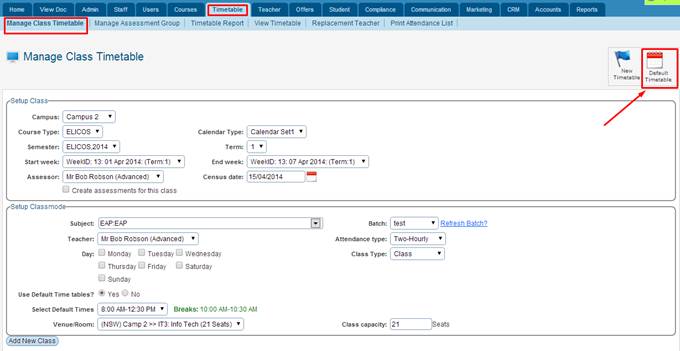
Figure 12.1.4a
12.1.4.2 Click on the  icon as shown above in
figure 12.1.4a. You will then see the option as shown below in figure 12.1.4b icon as shown above in
figure 12.1.4a. You will then see the option as shown below in figure 12.1.4b
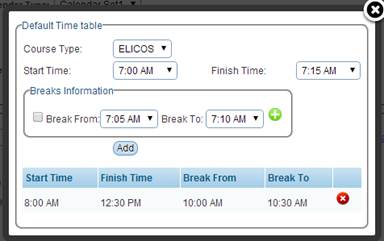
Figure 12.1.4b
12.1.4.2 Once all info is selected/entered simply click on
the  button. You will see a
message confirming you have successfully created a default timetable for course
type as seen below in figure 12.1.4c button. You will see a
message confirming you have successfully created a default timetable for course
type as seen below in figure 12.1.4c
Note: Remember to
click on the  icon to add breaks, you
can add multiple breaks. You can also delete breaks by clicking on the icon to add breaks, you
can add multiple breaks. You can also delete breaks by clicking on the  icon. icon.
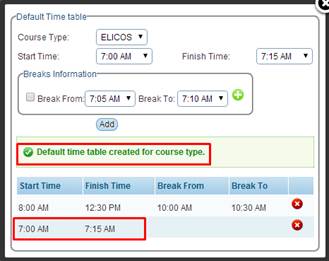
Figure 12.1.4c
12.1.4.2 Now to select this default timetable when adding
classes simlpy select YES for �Use Deafult Time tables� Then you
will see another option �Select Default Times� simply select the default
timetable from the drop down menu. Than click on �Add New Class� as
shown below in figure 12.1.4d.
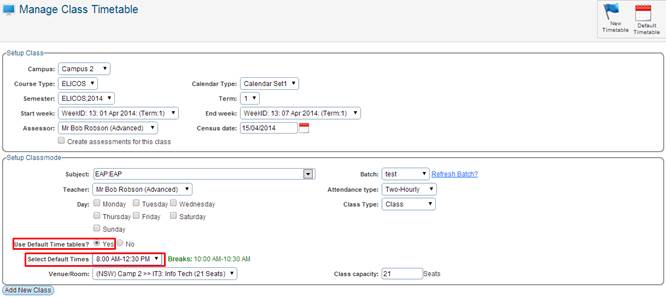
Figure 12.1.4d
Tip: You can also
add more than one Deafult Timetable, some may start from 9:00am
and finish 2:00pm and others may start 4:00pm and finish 8:00pm
with different break times. Simply repeat the same process as above to ad more
than one deafult timetable.
| 








