18.2 Leads Home (View Leads/Modify Leads/Delete Leads)
From this menu you can view all your
existing leads (potential clients), modify their information and delete them if
required. To do this, follow the instructions below:
�18.2.1 Click CRM>Leads Home. By default list of
all existing leads will be displayed as shown in figure 15.1a.
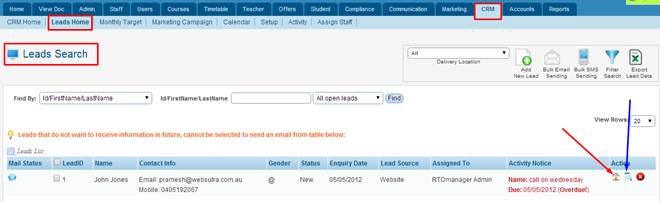
Figure 18.2a
18.2.2 To
modify lead details click  icon
indicated by red arrow in figure 18.2a. A new window opens up to allow you to
enter/edit your lead details as shown in figure 18.2b. icon
indicated by red arrow in figure 18.2a. A new window opens up to allow you to
enter/edit your lead details as shown in figure 18.2b.
Note: you may click  icon
to modify the lead details in new window and click icon
to modify the lead details in new window and click  icon
as marked by blue arrow to modify in the same page. icon
as marked by blue arrow to modify in the same page.
Note: To delete the leads simply select the lead by ticking the check box
 �and click �and click  icon in figure 18.2a. icon in figure 18.2a.
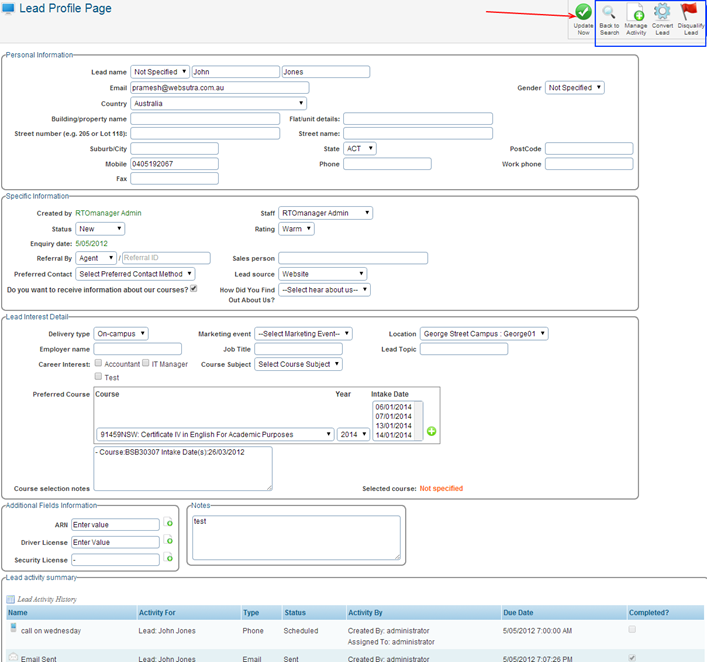
Figure 18.2b
18.2.3
Modify/change any details as per your need and click  to
save the changes as marked by red arrow which is shown above in figure 18.2b. to
save the changes as marked by red arrow which is shown above in figure 18.2b.
18.2.4 We
will now explain each icon which are marked in blue box as shown above in
figure 18.2b
 �This
icon simply takes you back to the CRM�Leads
Home page as seen below in figure 18.2c �This
icon simply takes you back to the CRM�Leads
Home page as seen below in figure 18.2c
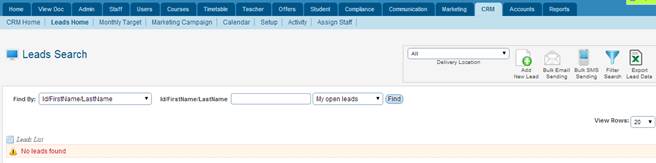
Figure 18.2c
 �When
you click this icon you will be taken to the page as seen below in figure 18.2d.
This section allows you add and manage activities for the �Lead� such
has a phone call follow up, email or appointment. �When
you click this icon you will be taken to the page as seen below in figure 18.2d.
This section allows you add and manage activities for the �Lead� such
has a phone call follow up, email or appointment.
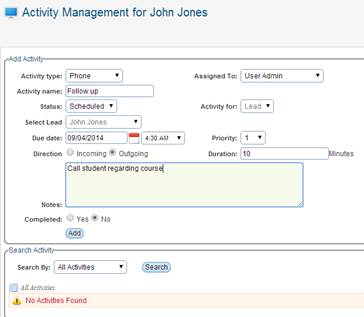
Figure 18.2d
18.2.5 Enter
all relevant information as shown above then click on �Add�. Once you have
added a new �Activity� for the lead you will see a green confirmation message
as seen below in figure 18.2e.
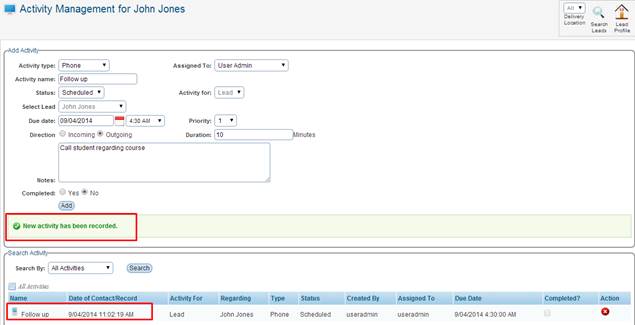
Figure 18.2e
Note: You can also delete any activities by simply
clicking on the icon as shown in the figure above 18.2e
icon as shown in the figure above 18.2e
 �This
icon will allow to �disqualify� any lead, which can be used for a number
of reasons such as the college may not offer this course no more so the lead
will not be valid. The student may not want to enrol to study etc. When you
click this icon you will see a page like the one below in figure 18.2f �This
icon will allow to �disqualify� any lead, which can be used for a number
of reasons such as the college may not offer this course no more so the lead
will not be valid. The student may not want to enrol to study etc. When you
click this icon you will see a page like the one below in figure 18.2f
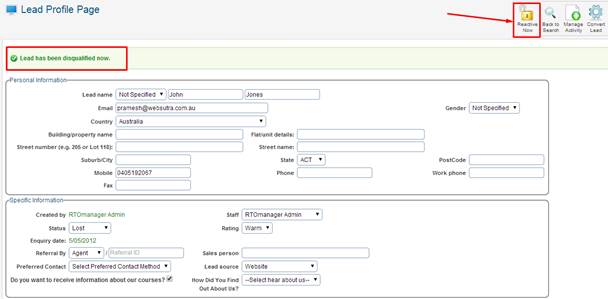
Figure 18.2f
18.2.6 You
can also reactive the lead by clicking on the as
marked with a red arrow in above figure 18.2f. as
marked with a red arrow in above figure 18.2f.
You can also search for disqualified/closed leads by simply
going back to the CRM�Leads Home
page then change the search field which is marked in red box to �All lost
leads�, you can see below now the lead which we disqualified or closed
previously as shown in figure 18.2g, simply click the  �to
be taken to page shown above in figure 18.2f. �to
be taken to page shown above in figure 18.2f.
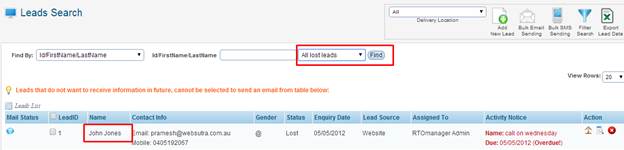 � �
Figure 18.2g
| 








