7.8.1.1�� Once you have logged in to RTOmanager, click Courses>
Course Promotion as shown in figure 7.8.1a. By default you will go to the
page as shown in figure below.
7.8.1.2�� Select/enter
course, country level, set special price the course that your are intending to
promote. Example: Certificate IV in Business Management as shown by
arrow 4.
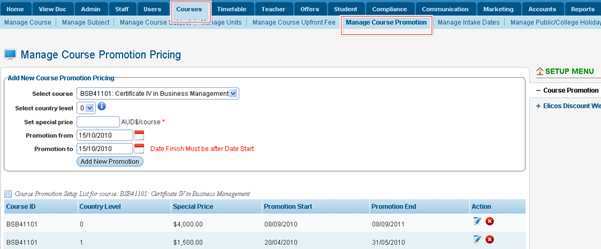
Figure 7.8.1a
7.8.1.3�� Select Course. Example: Diploma of
Management, you would like to setup a discount from the drop down menu as
shown in figure 7.8.1b.
7.8.1.4�� Select Country Level. Example: 1. Country
level denotes to a standard/level fixed by the college to a group of countries.
May vary from college to college.
7.8.1.5�� Enter the Set special price. Example: 1500.00
as shown below in figure 7.8.1b.
7.8.1.5�� Pick/enter the Promotion from date.
Example: 01/04/2014 as shown below in figure 7.8.1b.
7.8.1.6�� Pick/enter the Promotion to date. Example: 21/04/2014
as shown below in figure 7.8.1b.
7.8.1.7�� Finally click Add New Promotion. Recently
added promotion information appears in the list as shown below in figure 7.8.1b.
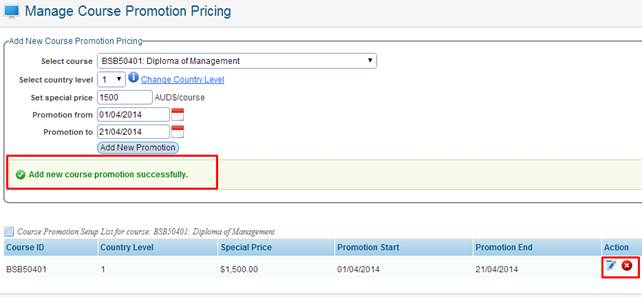
Figure 7.8.1b
�
To edit/delete the list of promotion click  / / icons as
shown in figure above. You will only be allowed to edit the red highlighted box
fields as shown below in figure 7.8.1c. To save changes simply click the icons as
shown in figure above. You will only be allowed to edit the red highlighted box
fields as shown below in figure 7.8.1c. To save changes simply click the icon. icon.
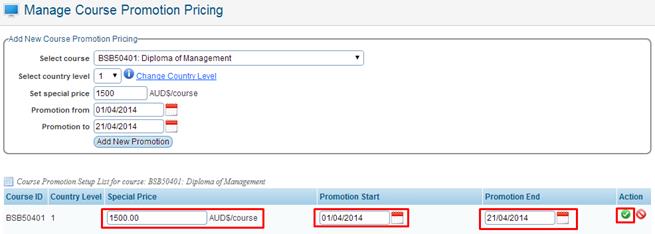
Figure 7.8.1c
| 








