At times college/institute also receives agent expression of
interest in paper. In this case, admin will have to manually register agents
detail following the process below:
11.2.1 Once
you have logged in to RTOmanager, however your mouse over marketing menu and
click Add Agent as shown in figure 11.2a. You will go to the Agent
Registration page as shown in figure 11.2b.
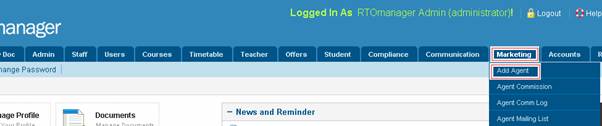
Figure 11.2a
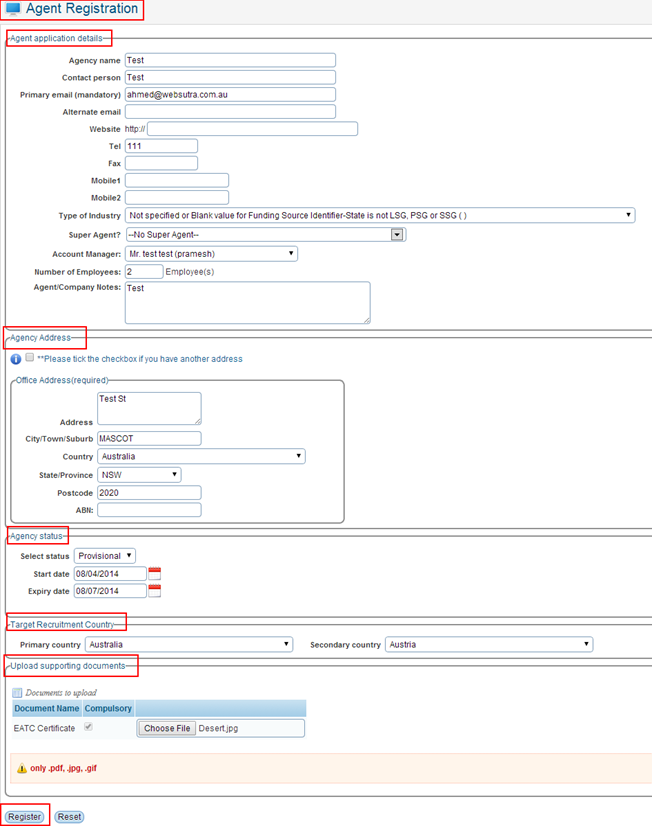
Figure 11.2b
11.2.2 Enter
all the information in agent application details section as shown in
figure 11.2b.
11.2.3 Enter
all the information in agency address section as shown figure 11.2a.�
11.2.4 Enter
all the information in agency status section as shown in figure above. Agency
Status refers to whether agent is contracted, provisional or just
listed with the college.
11.2.5 Enter
all the information in Target recruitment country section as shown in
figure 11.2a
11.2.6 Click
browse, and select the agents associated files (agent application, business
registration) on your computer as shown in Figure 11.2a
11.2.7 Finally
click  in Figure 11.2a. A pop up box will
confirm that the application has been lodged successfully as shown Figure
11.2c. in Figure 11.2a. A pop up box will
confirm that the application has been lodged successfully as shown Figure
11.2c.

�If the agent has applied the application himself online,
agent will be notified by the college once his application is approved or
declined.
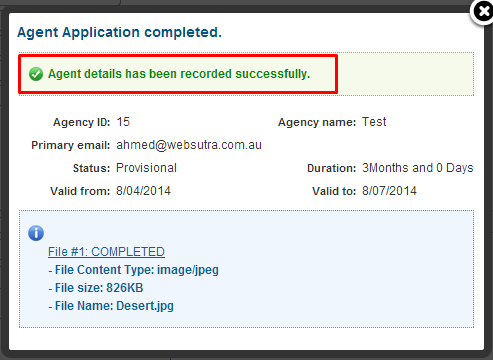
Figure 11.2c
11.2.8 Recently
added agent will appear as shown in figure 11.2c. Just click Marketing
and select All Agents from the drop down menu.
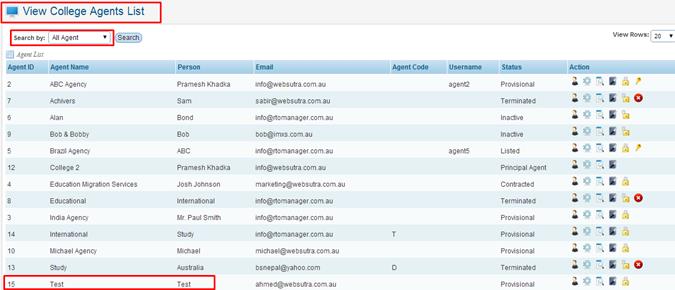
Figure 11.2c

Please note
that the agent status Inactive means the agent has just lodged his application
which is not approved yet and is under consideration. Once the college approves
the application the agent status should be provisional or active or contracted
(as per setup) as shown in figure 11.2d and will be notified to the agent.
However if you are and admin and are adding the agent on
he�s/she�s behalf you can simply setup the agents contract as shown above in
figure Figure 11.2b
| 








