From this menu you can approve the application of students
and agents (depending upon the portal the application is submitted) and
generate offer letters online. To do this, follow the instructions below:
8.2.2.1 Once you have
logged in to RTOmanager, click offers. By default you will go to the
offer manage page as shown in 8.2.2a.


Figure 8.2.2a
8.2.2.2 Click Search
as shown in figure above. By default a list of all applications appears in the
list as shown in figure 8.2.2b
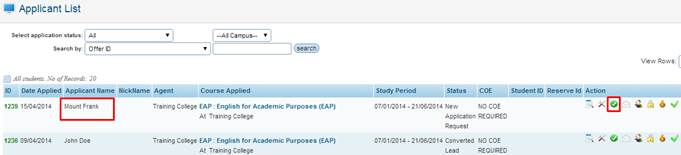
Figure 8.2.2b

Please note that the status of some application may be
different than the other such as offered, New Application Request,
Converted Lead, as shown in figure 8.2.2b. The application whose status is New
Application is the application which has just been lodged and not approved.
The application with status offered is approved. The application with
status pending is the application awaiting decision for approval due to
some reasons like in adequate documents.
8.2.2.3 Click  �icon as shown above
in figure 8.2.2b to approve the application (offer ID 1239). The application
status after approval changes to Offered and �icon as shown above
in figure 8.2.2b to approve the application (offer ID 1239). The application
status after approval changes to Offered and  �icon appears as
shown in figure 8.2.2c. �icon appears as
shown in figure 8.2.2c.
8.2.2.4 Once you have
approved the offer, click  icon as highlighted
in red box below in figure 8.2.2c to download your approved offer letter. A dialogue
box will ask you to open or save the offer letter on your computer. Please Note: After you click on the icon as highlighted
in red box below in figure 8.2.2c to download your approved offer letter. A dialogue
box will ask you to open or save the offer letter on your computer. Please Note: After you click on the icon to approve
offer letter you will see more additional icons under the �Action� heading
as seen below in figure 8.2.2c icon to approve
offer letter you will see more additional icons under the �Action� heading
as seen below in figure 8.2.2c

Figure 8.2.2c
 ��� Please note that you can revert approved application to
pending and vice versa by clicking ��� Please note that you can revert approved application to
pending and vice versa by clicking  �icon as indicated
by the red arrow as shown above in figure 8.2.2c. �icon as indicated
by the red arrow as shown above in figure 8.2.2c.
| 








