From this menu you can transfer payment (fee) wholly or
partially from one course to another course. To perform payment transfer,
follow the instructions below:
14.1.11.1 Go
to the student payment summary page as shown in figure 14.1.11a.
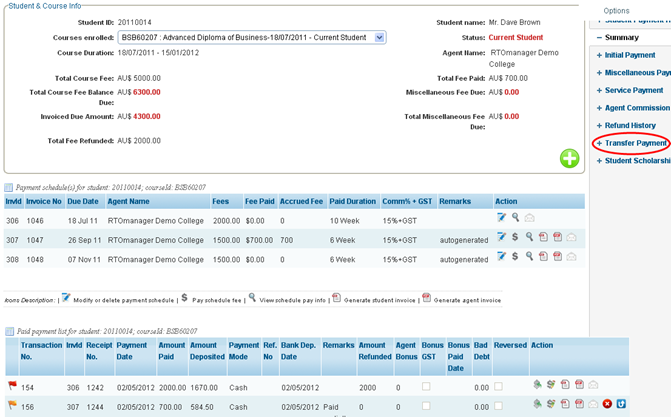
Figure 14.1.11a
14.1.11.2��������� Click
Transfer Payment as marked by red circle in figure 14.1.11a. You will go
to transfer payment page as shown in figure 14.1.11b
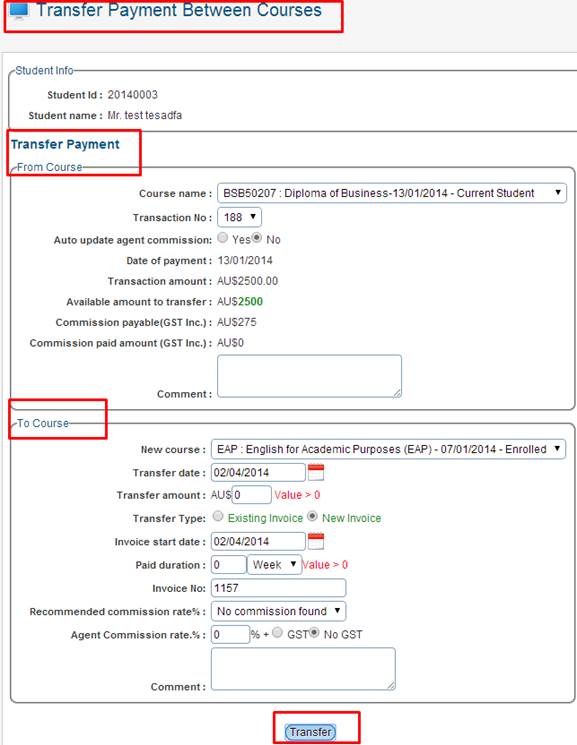
Figure 14.1.11b
14.1.11.3������������� Select
the course from which you want to transfer the payment. Example: Diploma of Business
as shown in from Course section in figure 14.1.11b. Similarly,
select/enter all other information in from course section in figure
14.1.11b.
14.1.11.3������������� Similarly,
enter all the information in To Course section for the course (English
for Academic Purposes) where the payment is being transferred as in figure
14.1.11b.
14.1.11.4������������� Once
you are done click  �in figure 14.1.11b.
A message in green will confirm the payment transfer as shown in figure
14.1.11c. �in figure 14.1.11b.
A message in green will confirm the payment transfer as shown in figure
14.1.11c.
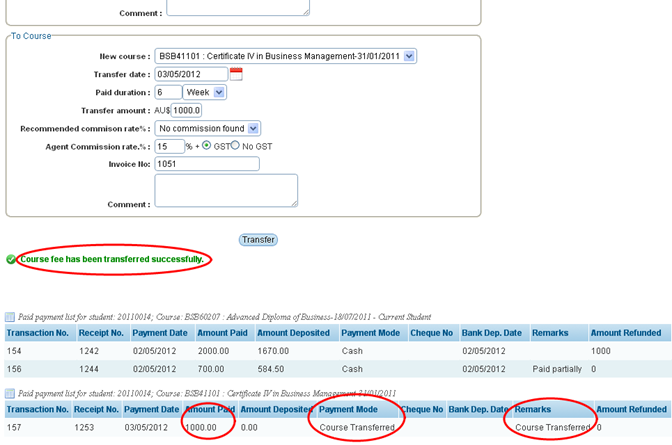
Figure 14.1.11c
Note: In figure
14.1.11c, observe that 1000.00 is the transferred amount and the description of
the payment mode marked by red circle is Course Transferred. Also the system
will automatically create payment schedule & Paid payment to the
transferred course if the existing course did have any payment schedules setup
previously.
| 








