From this menu, you can add sanction to students. You
create sanction in order to restrict the user to log in to the system
(student) on or after some stipulated date due to various reasons like student
not paying fees on time and library book not being returned on time. The system
will not allow the user to log in to the system until and unless the sanction
has been removed or disabled. To do this, follow the instructions below:
9.4.17.1 Once you have logged in to RTOmanager, go to the student
Profile page (of the student of interest) as shown in figure 9.4.17a.
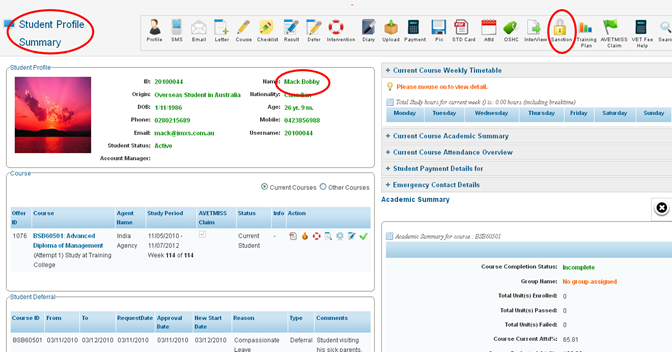
Figure 9.4.17a
9.4.17.2
Click  icon as marked by red circle in
figure 9.4.17a. You will go to Apply Student Sanction page as shown in
figure 9.4.17b. icon as marked by red circle in
figure 9.4.17a. You will go to Apply Student Sanction page as shown in
figure 9.4.17b.
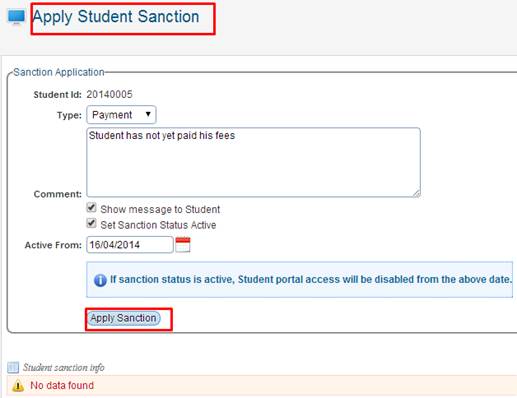
Figure 9.4.17b
9.4.17.3
Select the sanction type from the drop down menu. Example: Payment
as shown in figure 9.4.17b.
9.4.17.4 Type
comment for the sanction (if any) as shown in figure above.
9.4.17.5 Tick
the check box  if you want this sanction to be
displayed to the student. if you want this sanction to be
displayed to the student.
9.4.17.6 Tick
the check box  �if you want to activate the
sanction. �if you want to activate the
sanction.
9.4.17.7
Type/select the Active From date as shown in figure 9.4.17b. Active
From refers to date from when the sanction will be activated.
9.4.17.8
Finally click . Your recently created sanction is
displayed as shown in figure 9.4.17c. . Your recently created sanction is
displayed as shown in figure 9.4.17c.
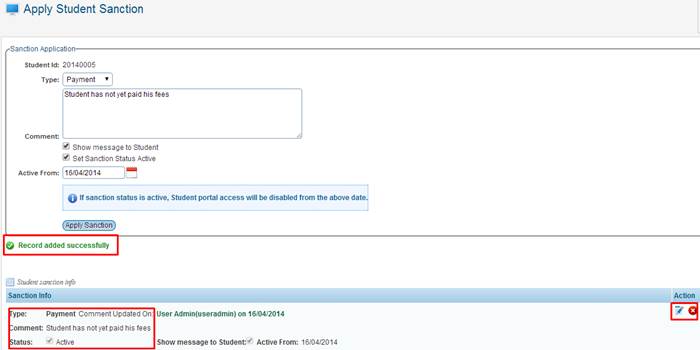
Figure
9.4.17c

You may edit/delete the sanction by clicking  icons as shown in figure 9.4.17c. icons as shown in figure 9.4.17c.
| 








