You can view/upload/download staff documents and manage
documents electronically eliminating hassles of managing hard copy documents.
To do this, follow the instructions below:
5.4.1����� Once you have logged in to RTOmanager, click Staff
as shown in figure 5.4a. By default the list of all staff appears as shown
in figure 5.4a
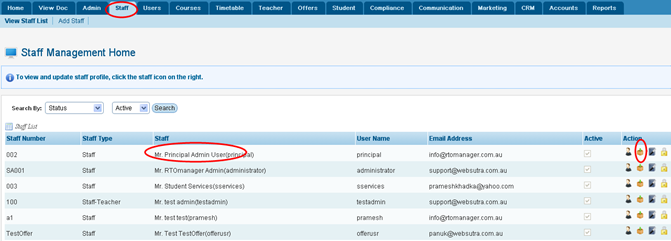
Figure 5.4a
5.3.2����� Find
the staff whose document you want to View/upload. Example: Principal Admin as marked
by red circle in figure 5.4a. Click  �icon in
figure 5.4a. A new pop up page will open as shown in figure 5.4b �icon in
figure 5.4a. A new pop up page will open as shown in figure 5.4b
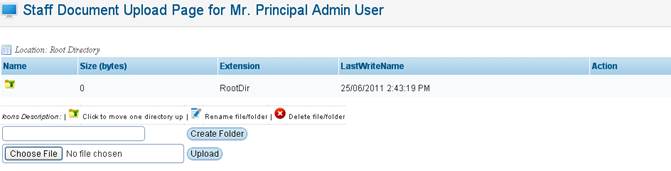
Figure 5.4b
5.3.3����� Click Browse and select the file to
upload. Your figure should now appear as shown in figure 5.4c.
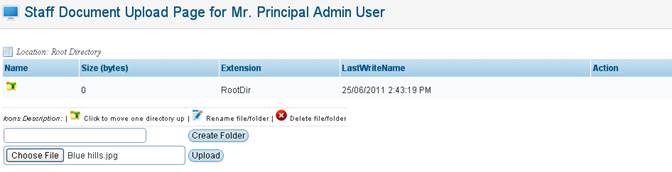
Figure 5.4c
5.3.4����� Finally click . Your
uploaded file will now appear as shown within red boxed area in figure 5.4d. . Your
uploaded file will now appear as shown within red boxed area in figure 5.4d.
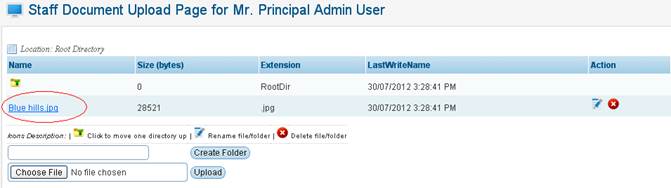
Figure 5.4d

Please note that you can edit and delete the file by
clicking  / / as shown in figure above. You can download the staff files
and documents by just clicking the document link as shown within red boxed area
in figure 5.4d. as shown in figure above. You can download the staff files
and documents by just clicking the document link as shown within red boxed area
in figure 5.4d.
| 








