On the USI page, you will find 3 icons
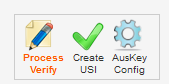
Click  �to go to Student USI
verification page �to go to Student USI
verification page
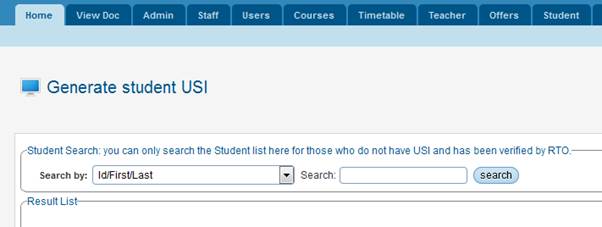
On this page, you can search for the Student records that
have been prepared ready to generate USI.
Search by and Search fields � this filter parameter
has various options and provide way to search the data as per the selection
criteria (this is similar to Student Search facility � Student tab in
RTOManager)

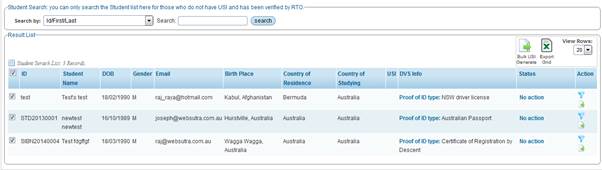
Once you have searched the Student list then you have two
options to Generate USI
-
For each Student you will find 2 icons � Verify and Generate 
-
Click on the Generate icon  to communicate with USI register
and the Student USI number to communicate with USI register
and the Student USI number
-
System will confirm the message
-
Select the Students that you would like to Generate USI in bulk � Select
the Checkbox for each Student or select Checkbox on the header to Check All.
-
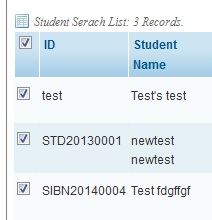
-
� you can view more records by change the View rows 
-
You can also export the visible data using the Export Grid icon  C C
-
lick Bulk Generate USI 
-
System will process the selected Student records and then
Generate/Update USI for the selected Student(s).
| 








