You can delete a student account by clicking  icon. To do this,
follow the instructions below: icon. To do this,
follow the instructions below:
9.3.1 Once you have logged in to RTOmanager, click Students
as shown in figure 9.3a.
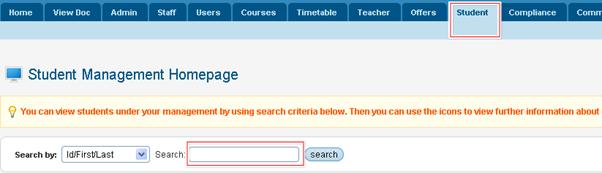
Figure 9.3a
9.3.2 Click  �as shown in
figure 9.3a. A list of student appears as shown in figure 9.3b �as shown in
figure 9.3a. A list of student appears as shown in figure 9.3b

You may also directly enter the student ID, first and last
name in the search criteria as shown by red boxed area in figure 9.3a and click
 �to directly look
for the student of your interest. �to directly look
for the student of your interest.
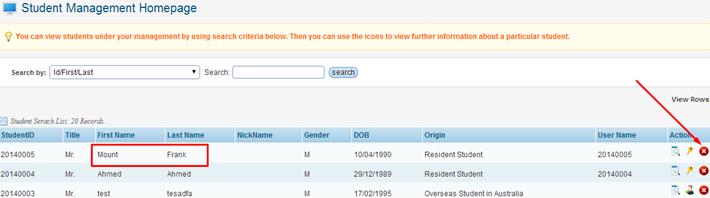
Figure 9.3b
9.3.3 Finally click  as indicated by the
red arrow in figure 9.3b. A pop up box prompts you for the deletion as shown in
figure 9.3c. as indicated by the
red arrow in figure 9.3b. A pop up box prompts you for the deletion as shown in
figure 9.3c.
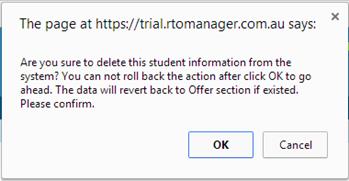
Figure 9.3c
9.3.4 Click  �to delete the
student information. �to delete the
student information.
Tip: To delete
students from this section you will firstly need to delete all related data
such as;
- Delete all courses that the student has enrolled to.
- Delete all results if any is recorded
- Delete all attendance for this student
- Delete all payments if any is recorded
Once all the relevant data as mentioned above is deleted
from the students profile summary page, then this is when you can delete
the students account.
All deleted students will revert back to the Offers�Offers Manage section.
| 








